Fujitsu ESPRIMO C5730 Service Manual
Browse online or download Service Manual for Mini PCs Fujitsu ESPRIMO C5730. Fujitsu ESPRIMO C5730 User Manual
- Page / 58
- Table of contents
- TROUBLESHOOTING
- BOOKMARKS
- ESPRIMO C 1
- Are there 2
- Contents 7
- Your ESPRIMO C 9
- Notational conventions 10
- Important notes 11
- Cleaning the device 12
- CE marking 12
- Getting started 14
- Settingupthedevice 15
- Connecting external devices 18
- Connecting a monitor 19
- Ports on the device 19
- Connecting the mouse 20
- Connecting the keyboard 20
- (optional) or serial port 20
- Device drivers 21
- Switching on for the fir 22
- Installing th e software 23
- Operation 24
- SmartCardread erindicator 25
- Settings in BIOS Setup 27
- Property and data protection 27
- Anti-theft protec tion 28
- BIOS setup security functions 28
- Troubleshooting and tips 30
- Monitor remains blank 31
- Time and/or date is not co 33
- Error messages on the scree n 33
- Installing new software 34
- Hard disk contents, restoring 34
- System expansions 35
- Information about boards 36
- Opening the casing 37
- Closing the casing 38
- Installing an 38
- Installing a board 39
- Removing boards 40
- Removing the drive cage 42
- Installing the drive cage 43
- Removing the hard disk drive 45
- CompactFlashmodule 48
- Removing the SmartCard reader 50
- Installing the WLAN module 51
- Removing the WLAN module 52
- Mainboard expansions 53
- Replacing the lithium battery 54
- Technical data 55
Summary of Contents
ESPRIMO COperating Manual
Your ESPRIMO CNotational conventionsPay particu lar attention to text marked with this symbol. Failure to observethese warnings could pose a risk to h
Important notesImportant notesImportantnotesNotesIn this chapter you will find information regarding safety which it is essential totake note of when w
Important notesCleaning the deviceDevice,Transpo rtatio nRetransportationSystemunit, seeDevi ceTurn off all power and equipment switches and remove th
Important notesFCC Class B Compliance StatementThe following statement applies to the products covered in this manual, unless otherwise specifiedherein
Getting s tartedGetting startedGettingstartedPlease observe the safet y information in the "Impo rtant notes", Page 3 chapter.Unpacking and
Getting startedSettingupthedeviceWorkstationErgonomicDeviceWhen installing your device, please read the recommendations andsafety notes in the "S
Getting s tartedVertical operating position (optional)Proceed as follows to operate the device in the vertical operating position:Verticaloperatingpos
Getting startedHorizontal operating position with rubber/plastic f eetHorizontaloperatingpositionOperatingposition, horizontalRubber/plasticfeetThe ho
Getting s tartedConnecting external devicesRead the documen tation on the external device before connecting it.With th e exception of USB devices, alw
Getting startedPorts on the devicePortsExternaldevicesDeviceThe ports are located on the front and back of the device. Not all ports are necessarily p
Are there ... any technical questions or problems?Please contact:• our Hotline/Help Desk (refer to the enclosed Help Desk List or go to:"http:
Getting s tartedConnecting the mouseDepending on the equipment level selected, your device will be supplied witha USB mouse or a PS/2 mouse.Mouse,Conn
Getting startedDevice driversDevicedrive rsDevicedrive rs,The devices connecte d to the parallel or serial port r equire drivers. Your operatingsystem
Getting s tartedConnecting the device to the mains voltageDeviceConnectingDevi ce► C heck the voltage setting.21► C onnect the power ca ble to the dev
Getting startedSwitch on the monitor and the machine► Switch on the monitor (see operating instructions for the monitor).► Press the on/off button on
OperationOperationSwitch the device on► If necessary, switch the monitor on (see the operating manual for the monitor).DeviceMonitor► Press the ON/OFF
OperationPower indicatorPowerindicatorPower-onindicatorPowerindicatorPowerindicatorPowerindicatorIn power-saving m ode the device mus t not be disconn
OperationKeyboardKeyboardKeyb oard,Keyboard,Keyb oard,Keyboard,Keyboar d,Alphanumerickey padCursorkeysKeys,Func tionkeysNumerickeypadNumerickey padThe
OperationStart keyKeys,calls up the Windows Start menu.Keys,Menu keycalls up the menu for the marked item (Windows).Keys,Keys,Shift keyenables upper-c
OperationAnti-theft protec tionAnti-theftprotectionKensingtonLockMicroSavers1 21 = Kensington Lock 2 = Holes for padlockYou can protect your device ag
OperationAccess protection w ith SystemLock (optional)Securityfunctions,SecurityfunctionsWith SystemLock, you can protect your system from unauthorize
Troubleshooting and tipsTroubleshooting and tipsRefer to the safety notes in the "Safety" manual and in the "Getting started",Page
Troubleshooting and tipsThe device cannot be switched off with the ON/OFF switchCauseRemedyThe device has not bee n switched on with theON/OFF switch.
Troubleshooting and tipsCauseRemedyWrong monitor has been set under Window XP ► Re start the device.► PressF8while the system is booting.Either the Wi
Troubleshooting and tipsNo mouse pointer displayed on the screenCauseTroubleshootingThe mouse is not correctly connected.► Sh ut down the operating sy
Troubleshooting and tipsInstalling new softwareWhen installing programs or drivers, import ant files may be overwritten and modi fied. Tobe able to acce
System expansionsSystem expansionsUpgrades,Device,Systemexpansi onComponentsServicingRepairs to the device must only be carried out by qualified techni
System expansionsInformation about boardsTake care with the locking mechanisms (ca tche s and centring pins) when youare replacing boards or component
System expansionsOpening the casingPlease read the relevant safety notes in "Important notes".Disconnect the power plug from of the mains ou
System expansionsClosing the casing21► Position the upper part of the casing fromabove in the direction of the arrow (1)onto the lower part of the cas
System expansionsInstalling a boardDo not throw the slot cover away. If you r emove the board aga in, youwill need to install the slot cover again (co
Published byFujitsu Technology Solutions GmbHA26361-K1002-Z220-1-7619, Edition 22009/08Produced byXEROX Global Services
System expansionsRemoving boards► O pen the casing (see "Opening the casing", Page 29).21► If necessary, unplug any cables whichare connecte
System expansionsInstalling and removing drivesThe casing can accommodate a total of two drives:• one accessible slim drive (one 5 1/4 inch drive)• on
System expansionsInstalling the plastic drive coverDepending on the drive, e.g. if you wish to remove the accessible drive, you mayneedtorefit the plas
System expansionsInstalling the drive cageDrivecage► Open the casing (see "Opening the c asing", Page 29).12► Push the drive cage at an angl
System expansionsInstalling an accessible 5 1/4-inch slim drive► O pen the casing (see "Opening the casing", Page 29).Do not throw away the
System expansionsInstalling and removing the hard disk driveRemoving the hard disk drive► Open the casing (see "Opening the c asing", Page 2
System expansions► Release the die EasyChange railsfrom the hard disk.If you do not wa nt to install a new hard disk, keep the EasyChangerails for a f
System expansions1► Slide the hard disk together with theEasyChange rails into the bay until youfeel the hard disk engage(1).2113► Attach the data and
System expansionsInstalling and removing a Compact Flashmodule (optional)Installing the Compact Flash moduleCompactFlashmodule► O pen the casing (see
System expansionsRemoving the Compact Flash moduleCompactFlashmodule► Open the casing (see "Opening the c asing", Page 29).► Fold up the dri
ESPRIMO CYour ESPRIMO C 1Important notes3Getting started6Operation16Troubleshooting and tips 22System expansions27Technical data 47Index48Operating Ma
System expansionsInstalling/removing a SmartCard reader (optional)In systems equipped with a SmartCard reader, access can be restricted to thoseusers
System expansionsInstalling and rem oving a WLAN module (optional)WLANmod uleYou can also install a WLAN module for wireless LAN (Local Area Network)i
System expansionsRemoving the WLAN module► O pen the casing (see "Opening the casing", Page 29).► Remove the drive cage (see "Removing
System expansionsMainboard expansionsMore information on how to upgrade the ma in me m ory or the processor of yourdevice are provide d in the manual
System expansionsReplacing the lithium batteryIn order to permanently save the system i nforma tion, a lithium battery is installed to providethe CMOS
Technical dataTechnical dataElectrical dataSafety standards complied w ith: IEC 60950, EN 60950, UL 1950, CSA 22.2No.950EN55022/B, EN 55024, EN 61000-
IndexIndexAAccess permission, SmartCard 20Alphanumeric keypad 18Anti-theft protection 20Audio input 11Audio output 11BBattery 46BIOS Setup 19BIOS Setu
IndexIImportant notes 3Indicators,device 16Installing,software 14–15switching on for the firs t tim e 14KKensington Lock 20Keyboard 1 8Keyboard port 11
IndexRRecycling 4Replacing,lithium battery 46Replacing, lithium battery 46Retransportation 3–4Rubber/plastic feet 8–9SSafety information 3Security fun
ESPRIMO is a registered trademark of Fujitsu Technology Solutions GmbH.Windows XP, Windows Vista and Windows 7 are registered trademarks of Microsoft
ContentsContentsYourESPRIMOC ... 1Notational conventions ...
ContentsInstallingnew software ..... 26Harddiskcontents, restoring ...
Your ESPRIMO CYour ESPRIMO COverview... is availa b le with various configuration levels which differ in terms o f hardw are and software.You can insta

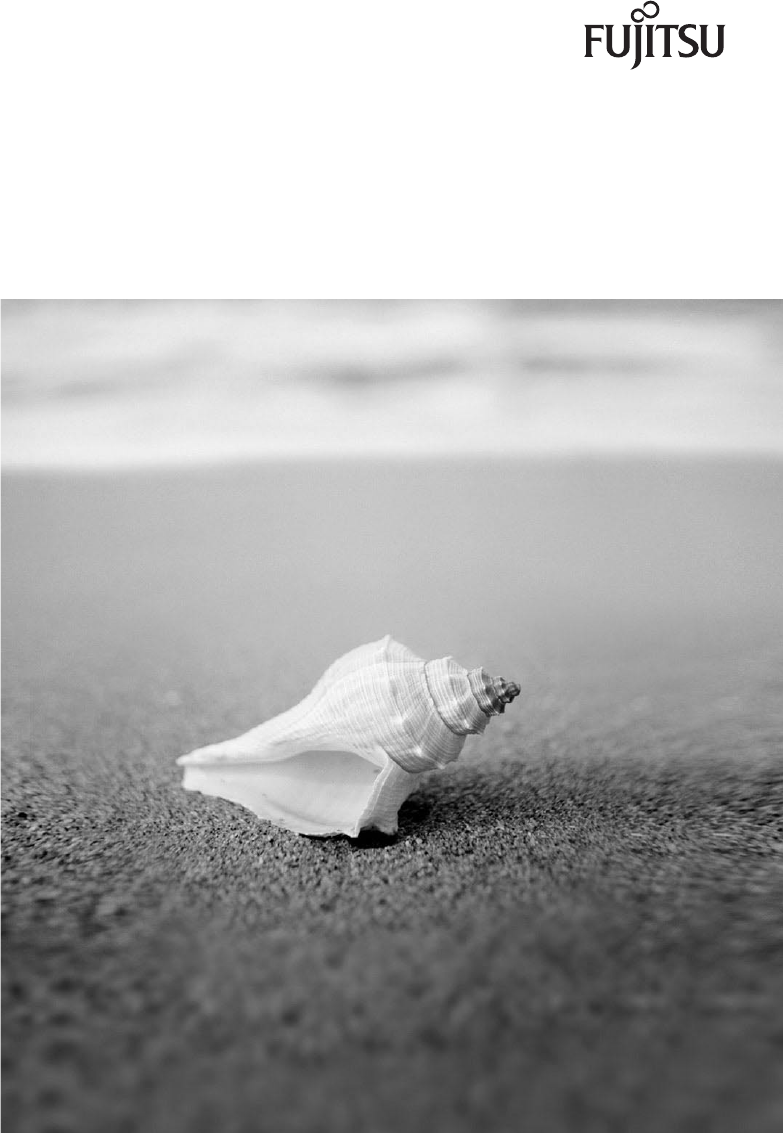
 (6 pages)
(6 pages)







Comments to this Manuals