Fujitsu N6110 User Manual
Browse online or download User Manual for Motherboards Fujitsu N6110. Fujitsu N6110 User's Manual
- Page / 29
- Table of contents
- BOOKMARKS



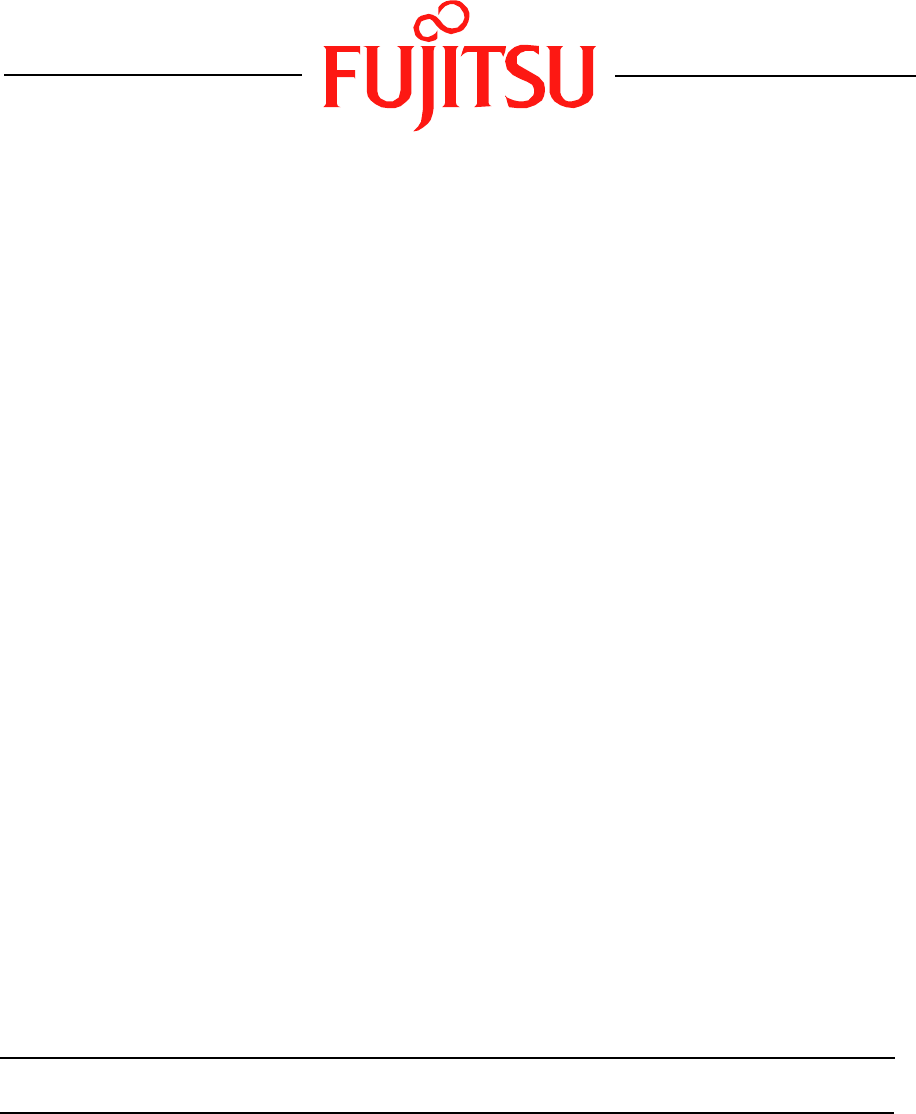
Summary of Contents
1Fujitsu LifeBook N SeriesBIOS GuideLifeBook N Series Models:N6110Document Date: 10/21/2005Document Part Number: FPC58-1431-01FUJITSU COMPUTER SYSTEMS
10LifeBook N Series Notebook BIOSSerial ATA Port 0 Submenu of the Main MenuThe Serial ATA Port 0 submenu indicates whether serial ATA Port 0 devices a
11ADVANCED MENU – SETTING DEVICE FEATURE CONTROLSThe Advanced Menu allows you to: Set the keyboard and mouse features. Select between the display pane
12LifeBook N Series Notebook BIOSUSB Features When selected, opens the USB Features submenu to allow you to enable or disable the legacy support and S
13Keyboard Features Submenu of the Advanced MenuThe Keyboard Features submenu is for enabling or disabling the NumLock feature.Figure 6. Keyboard Fea
14LifeBook N Series Notebook BIOSVideo Features Submenu of the Advanced MenuThe Video Features Submenu is for setting the display parameters.Figure 7.
15Internal Device Configurations Submenu of the Advanced MenuThe Internal Device Configuration submenu allows the user to configure other internal dev
16LifeBook N Series Notebook BIOSCPU Features Submenu of the Advanced MenuThe CPU Features Submenu provides options for enabling or disabling the Spee
17XD Bit functionality: Disabled Enabled[Enabled]Allows the user to enable and disable the Execute Disable Bit functionality. Execute Disable Bit all
18LifeBook N Series Notebook BIOSUSB Features Submenu of the Advanced MenuThe USB Features Submenu provides options for enabling or disabling legacy U
19Miscellaneous Configurations Submenu of the Advanced MenuThe Miscellaneous Configurations Submenu provides options for enabling or disabling the pow
2LifeBook N Series Notebook BIOSN Series BIOSBIOS SETUP UTILITYThe BIOS Setup Utility is a program that sets up the operating environment for your not
20LifeBook N Series Notebook BIOSEvent Logging Submenu of the Advanced MenuThe Event Logging Submenu configures event logging features for DMI events.
21SECURITY MENU – SETTING THE SECURITY FEATURESThe Security menu allows you to set up the data security features of your notebook to fit your operatin
22LifeBook N Series Notebook BIOSExiting from the Security MenuWhen you have finished setting the parameters on the Security Menu, you can either exit
23Hard Disk Security Submenu of the Security MenuThe Hard Disk Security Submenu is for configuring hard disk security features.Figure 14. Hard Disk
24LifeBook N Series Notebook BIOSOwner Information Submenu of the Security MenuThe Owner Information Submenu is for setting owner information. Note th
25BOOT MENU – SELECTING THE OPERATING SYSTEM SOURCEThe Boot Menu is used to select the order in which the BIOS searches sources for the operating syst
26LifeBook N Series Notebook BIOSBoot Device Priority Submenu of the Boot MenuThe Boot Device Priority Submenu is for setting the order of checking of
27Exiting from Boot MenuWhen you have finished setting the boot parameters with the Boot menu, you can either exit from the setup utility or move to a
28LifeBook N Series Notebook BIOSINFO MENU - DISPLAYS BASIC SYSTEM INFORMATIONThe Info menu is a display only screens that provides the configuration
29EXIT MENU – LEAVING THE SETUP UTILITYThe Exit Menu is used to leave the setup utility. Follow the instructions for Navigating Through the Setup Util
33. If an error message is displayed on the screen, and you want to enter the setup utility, press the [F2] key.4. When the setup utility starts with
4LifeBook N Series Notebook BIOSMAIN MENU – SETTING STANDARD SYSTEM PARAMETERSThe Main Menu allows you to set or view the current system parameters. F
5Primary Master:Selects PrimaryMaster submenuThe product number of the hard drive.Display the type of device on this ATA/ATAPI interface, if there is
6LifeBook N Series Notebook BIOSPrimary Master Submenu of the Main MenuThe Primary Master submenu identifies what ATA devices are installed.Figure 2.
7Transfer Mode: Standard Fast PIO 1 Fast PIO 2 Fast PIO 3 Fast PIO 4 FPIO 3 / DMA 1 FPIO 4 / DMA 2[Multiword DMA 2]Indicates the method for moving dat
8LifeBook N Series Notebook BIOSPrimary Slave Submenu of the Main MenuThe Primary Slave submenu allows you to configure secondary ATA devices. Figure
9MaximumCapacity: Display only –— Displays the maximum capacity of the drive calculated from the parameters of the hard disk when Auto is selected and
 (30 pages)
(30 pages)








Comments to this Manuals