Fujitsu iX500 User Manual
Browse online or download User Manual for External hard drives Fujitsu iX500. Fujitsu iX500 User's Manual
- Page / 16
- Table of contents
- BOOKMARKS



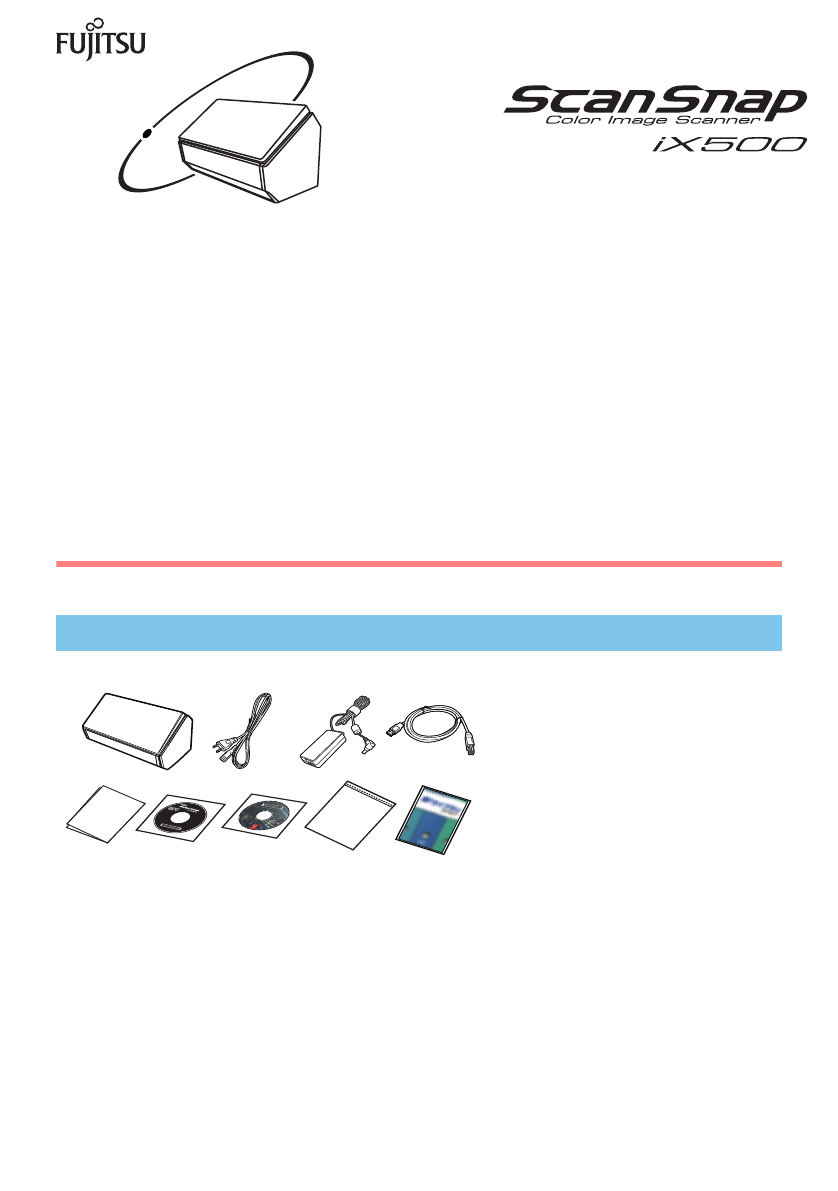
Summary of Contents
P3PC-4162-03ENGetting Started1Thank you for purchasing ScanSnap iX500 (hereinafter referred to as "the ScanSnap"). This manual describes the
105. Open the ADF paper chute (cover) of the ScanSnap.D The ScanSnap is powered on and the [Scan] button lights in blue.6. Check the ScanSnap Manager
11Scan Test (USB Connection)After you perform a scan, check the linkage with applications.For details on documents that can be scanned with the ScanSn
123. In the Quick Menu, click the icon of the application to link with ScanSnap Manager.D The selected application is started.Confirm that ScanSnap Ma
132. After performing the preparations as described on the screen, click the [Next] button ( ) or the [Continue] button ( ).D The [Wireless LAN settin
144. Select whether to register the current computer to the ScanSnap as a computer to be connected to the ScanSnap via wireless LAN.D The [Check mobil
15Scan Test (Wireless LAN Connection)Check that the image scanned by the ScanSnap is sent to the computer or mobile device.1. Disconnect the USB cable
16Contact for Inquiriesz Adobe® Acrobat®For inquiries regarding Adobe Acrobat, refer to the following Web page:http://www.adobe.com/support/z ABBYY Fi
2Before using the ScanSnap, make sure to read and understand the information provided in the "Safety Precautions" document.To refer to the &
3Removing the Protective PackagingFollow the procedure described below to remove the protective packaging before using the ScanSnap.1. Open the ADF pa
4 SoftwareYou can install the following software. z ScanSnap Manager (Scanner driver)z ScanSnap Organizer (File management application)z CardMinder (
5 Installation1. Turn your computer on and log on as a user with Administrator privileges.2. Insert the Setup DVD-ROM into the DVD-ROM drive.D The [S
65. Follow the instructions on the screen to connect the ScanSnap to the computer.Click the [Next] button, and follow the instructions on the screen t
7 SoftwareYou can install the following software.z ScanSnap Manager (Scanner driver)z CardMinder (Business card management application)z ABBYY FineRe
83. Double-click the [ScanSnap] icon.Follow the instructions on the screen to continue with the installation.D When you proceed with the operation, th
9Connecting the ScanSnap1. Connect the AC cable to the AC adapter (collectively called the "power cable").2. Plug the power cable into the p
 (8 pages)
(8 pages) (2 pages)
(2 pages)







Comments to this Manuals