Fujitsu C-7661 User Manual
Browse online or download User Manual for Laptops Fujitsu C-7661. FUJITSU C-7661 User Manual
- Page / 36
- Table of contents
- BOOKMARKS



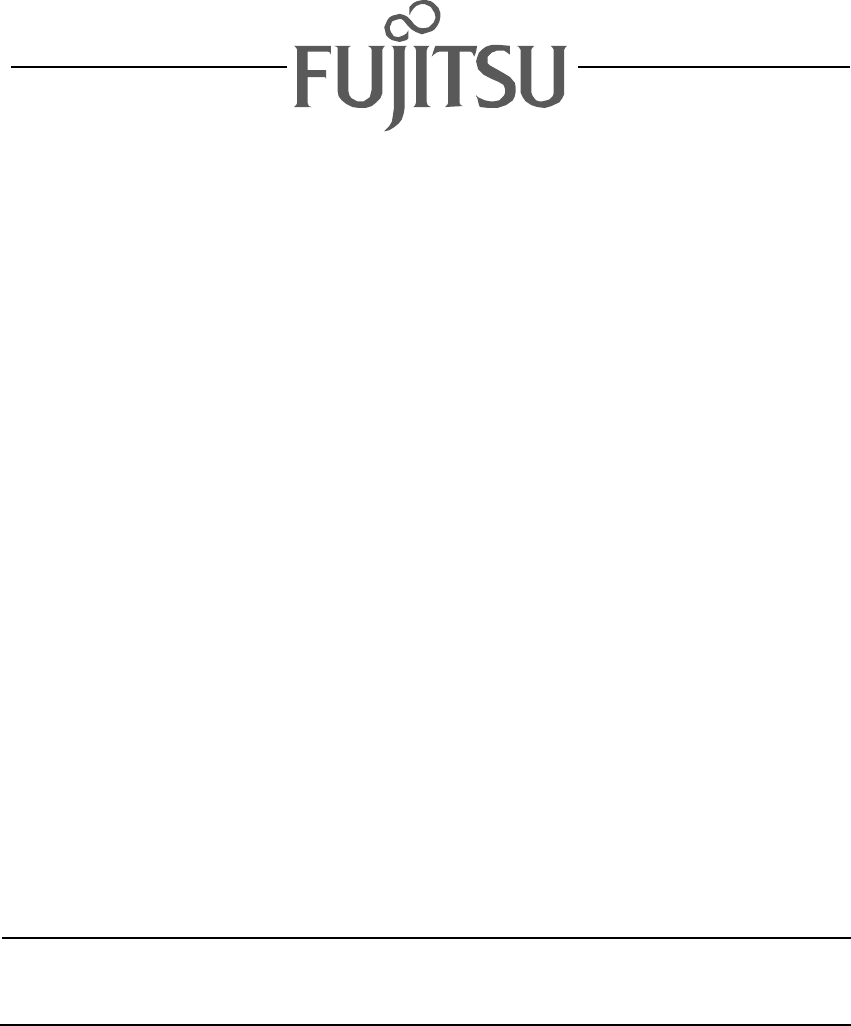
Summary of Contents
Fujitsu LifeBookC SeriesBIOS GuideLifeBook C Series Model:C-6651C-7651C-7661Document Date: 02/01/02Document Part Number: FPC58-0654-01 FUJITSU PC CORP
10LifeBook C Series BIOSADVANCED MENU – SETTING DEVICE FEATURE CONTROLSThe Advanced Menu allows you to:nEnable or disable support for Plug & Playo
11Table 4: Fields, Options and Defaults for the Advanced MenuMenu Field Options Default DescriptionPlug & Play O/S:nNonYes[No] Select Yes if you a
12LifeBook C Series BIOSSerial/Parallel Port Configuration Submenu of the Advanced MenuThe Serial/Parallel Port Configuration submenu provides the abi
13Table 5: Fields, Options and Defaults for the Port Configuration Submenu of the Advanced MenuMenu Field Options Default DescriptionInfrared Port:nDi
14LifeBook C Series BIOSKeyboard/Mouse Features Submenu of the Advanced MenuThe Keyboard/Mouse Features submenu is for selecting the power-on state fo
15Video Features Submenu of the Advanced MenuThe Video Features Submenu is for choosing the display.Figure 7. Video Features SubmenuTable 7: Fields,
16LifeBook C Series BIOSInternal Device Configuration Submenu of the Advanced MenuThe Internal Device Configuration submenu allows the user to configu
17PCI Configuration Submenu of the Advanced MenuThe PCI Configuration submenu allows the user to reserve specific interrupts (IRQs) for legacy ISA dev
18LifeBook C Series BIOSIRQ Reservation Submenu of the PCI Configuration SubmenuThe IRQ Reservation submenu allows the user to mark various IRQs as re
19IRQ 9:nAvailablenReserved[Available] Reserves IRQ 9.IRQ 10:nAvailablenReserved[Available] Reserves IRQ 10.IRQ 11:nAvailablenReserved[Available] Rese
2LifeBook C Series BIOSC Series BIOSBIOS SETUP UTILITYThe BIOS Setup Utility is a program that sets up the operating environment for your notebook. Yo
20LifeBook C Series BIOSCPU Features Submenu of the Advanced MenuThe CPU Features Submenu configures the system processor. Note that this submenu only
21USB Features Submenu of the Advanced MenuThe USB Features Submenu configures the system for use with a USB floppy drive.Figure 12. USB Features Sub
22LifeBook C Series BIOSEvent Logging Submenu of the Advanced MenuThe Event Logging Submenu configures event logging features for DMI events.Figure 13
23SECURITY MENU – SETTING THE SECURITY FEATURESThe Security menu allows you to set up the data security features of your notebook to fit your operatin
24LifeBook C Series BIOSFigure 14. Security MenuTable 14: Fields, Options and Defaults for the Security MenuMenu Field Options Default DescriptionSup
25Password on Boot:nDisablednFirst BootnEvery Boot[Disabled] When set to DIsabled, no password is required. When set to First Boot, a password (User o
26LifeBook C Series BIOSHard Disk Security Submenu of the Security MenuThe Hard Disk Security Submenu is for configuring hard disk security features.F
27Owner Information Submenu of the Security MenuThe Owner Information Submenu is for setting owner information.Note: This submenu can be modified only
28LifeBook C Series BIOSPOWER MENU – SETTING POWER MANAGEMENT FEATURES The Power menu allows you to set and change the power management parameters. Fo
29Figure 17. Power MenuTable 17: Fields, Options and Defaults for the Power Menu Menu field Options Default DescriptionPower Savings:nDisablednCustom
33. If an error message is displayed on the screen, and you want to enter the setup utility, press the [F2] key.4. When the setup utility starts with
30LifeBook C Series BIOSSuspend Mode:nSuspendnSave to Disk**Note that Save to Disk is applicable to Windows 98 operating system only)[Suspend] Sets th
31Advanced Features Submenu of the Power MenuThe Advanced Features submenu is for setting some non-time related power saving parameters. Figure 18. A
32LifeBook C Series BIOSBOOT MENU – SELECTING THE OPERATING SYSTEM SOURCEThe Boot Menu is used to select the order in which the BIOS searches sources
33The Boot Device Priority Submenu of the Boot MenuThe Boot Device Priority Submenu is for setting the order of checking of sources for the operating
34LifeBook C Series BIOSINFO MENU - DISPLAYS BASIC SYSTEM INFORMATIONThe Info menu is a display only screen that provides the configuration informatio
35EXIT MENU – LEAVING THE SETUP UTILITYThe Exit Menu is used to leave the setup utility. Follow the instructions for Navigating Through the Setup Util
36LifeBook C Series BIOSLoad Setup DefaultsPress F9 key –— Selecting Load Setup Defaults will load the factory preset default values for all menu fiel
4LifeBook C Series BIOSMAIN MENU – SETTING STANDARD SYSTEM PARAMETERSThe Main Menu allows you to set or view the current system parameters. Follow the
5FloppyDisk A:nDisabledn[1.44/1.2 MB 3.5"][1.44/1.2 MB 3.5"]Enables or disables a floppy disk drive.Primary Master:Selects PrimaryMaster sub
6LifeBook C Series BIOSPrimary Master Submenu of the Main MenuThe Primary Master submenu identifies what ATA devices are installed.*Note that actual h
7MaximumCapacity:nDisplay only –— Displays the maximum capacity of the drive calculated from the parameters of the hard disk when Hard Disk is selecte
8LifeBook C Series BIOSSecondary Master Submenu of the Main MenuThe Secondary Master submenu is for the internal CD-ROM drive. The drive type is displ
9Exiting from Main MenuWhen you have finished setting the parameters on this menu, you can either exit from the setup utility, or move to another menu
 (35 pages)
(35 pages) (92 pages)
(92 pages)







Comments to this Manuals