Fujitsu C1410 User Manual Page 56
- Page / 112
- Table of contents
- TROUBLESHOOTING
- BOOKMARKS
Rated. / 5. Based on customer reviews


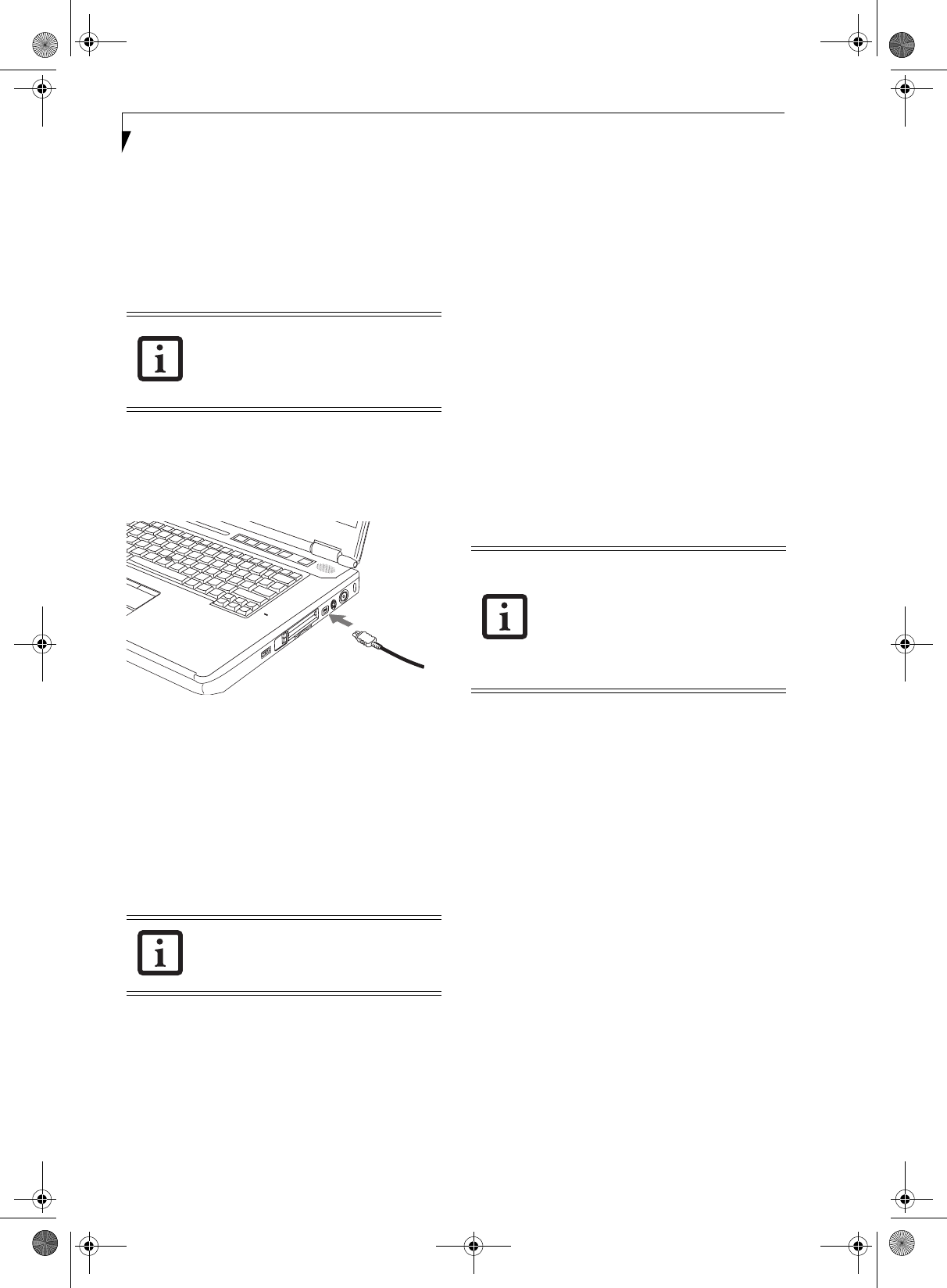
46
LifeBook C1400 Series Notebook - Section Four
IEEE 1394 PORT
The 4-pin 1394 port allows you to connect digital
devices that are compliant with IEEE 1394 standard. The
IEEE 1394 standard is easy to use, connect, and discon-
nect. This port can allow up to 400 Mbps transfer rate. A
third-party application may be required to operate your
digital device with the 1394 port
.
In order to connect a 1394 device, follow these steps:
1. Align the connector with the port opening.
2. Push the connector into the port until it is seated.
(Figure 4-16)
Figure 4-16. Connecting an IEEE 1394 Device
HEADPHONE/LINE-OUT JACK
The headphone/line-out jack allows you to connect
headphones or powered external speakers to your note-
book. Your headphones or speakers must be equipped
with a 1/8” (3.5 mm) stereo mini-plug. In order to
connect headphones or speakers follow these easy steps:
(See figure 2-5 on page 8 for location)
1. Align the connector with the port opening.
2. Push the connector into the port until it is seated.
MICROPHONE/LINE-IN JACK
The microphone/line-in jack allows you to connect an
external mono microphone. Your microphone must be
equipped with a 1/8” (3.5 mm) mono mini-plug in
order to fit into the microphone jack of your notebook.
In order to connect a microphone follow these easy
steps: (See figure 2-4 on page 7 for location)
1. Align the connector with the port opening.
2. Push the connector into the port until it is seated.
EXTERNAL VIDEO PORT
The external video port allows you to connect an external
monitor or LCD projector. In order to connect an
external device follow these easy steps: (See figure 2-6 on
page 9 for location)
1. Align the connector with the port opening.
2. Push the connector into the port until it is seated.
3. Tighten the two hold-down screws, located on
each end of the connector.
The 1394 port used in this system uses a
four-pin configuration. If you intend to
interface with devices which use a six-pin
configuration, you will need to purchase
an adapter.
If you plug headphones into the head-
phone jack, the built-in stereo speakers
will be disabled.
Pressing the [Fn] + [F10] keys allows you
to change your selection of where to send
your display video. Each time you press the
key combination, you will step to the next
choice, starting with the built-in display
panel only, moving to the external monitor
only, finally moving to both the built-in
display panel and an external monitor.
clio.book Page 46 Friday, June 2, 2006 10:37 AM
- User’s Guide 1
- DECLARATION OF CONFORMITY 3
- ACCORDING TO LOCAL, STATE, OR 4
- FEDERAL LAWS 4
- Table of Contents 5
- USER-INSTALLABLE FEATURES 6
- TROUBLESHOOTING 6
- CARE AND MAINTENANCE 6
- SYSTEM SPECIFICATIONS 7
- GLOSSARY/REGULATORY 7
- APPENDIX: INTEGRATED 7
- WIRELESS LAN USER’S GUIDE 7
- LIMITED WARRANTY 11
- ABOUT THIS GUIDE 11
- FUJITSU CONTACT INFORMATION 11
- Getting to Know 13
- Your LifeBook Notebook 13
- Overview 15
- Locating the Controls 16
- LEFT-SIDE PANEL COMPONENTS 17
- RIGHT-SIDE PANEL COMPONENTS 18
- Anti-theft 19
- Lock Slot 19
- BOTTOM COMPONENTS 20
- Status Indicator Panel 21
- Keyboard 23
- FUNCTION KEYS 24
- Touchpad Pointing Device 25
- DRAGGING 26
- SCROLLING 26
- TOUCHPAD CONTROL ADJUSTMENT 26
- Volume Control 27
- Modular Bay Devices 28
- LifeBook Application/ 29
- Media Player Panel 29
- USING THE MEDIA PLAYER 30
- DESKTOP CONTROL PANEL 31
- Getting Started 33
- Power Sources 35
- Display Panel 36
- Starting Your 37
- LifeBook Notebook 37
- ClickMe! 38
- Power Management 39
- DISPLAY TIMEOUT 40
- HARD DISK TIMEOUT 40
- WINDOWS POWER MANAGEMENT 40
- RESTARTING THE SYSTEM 40
- POWER OFF 40
- User-Installable 41
- Features 41
- Lithium ion Battery 43
- Battery Bay 44
- Release Latch 44
- Optical Drive 45
- REMOVING MEDIA 46
- USING DOLBY 47
- HEADPHONE 47
- External USB 48
- Floppy Disk Drive 48
- Secure Digital Card 49
- PC Cards/ExpressCards™ 50
- REMOVING EXPRESSCARDS 51
- Memory Upgrade Module 52
- CHECKING THE MEMORY CAPACITY 53
- Device Ports 54
- SERIAL PORT 55
- DOCKING PORT 55
- UNIVERSAL SERIAL BUS PORTS 55
- INFRARED PORT 55
- IEEE 1394 PORT 56
- HEADPHONE/LINE-OUT JACK 56
- MICROPHONE/LINE-IN JACK 56
- EXTERNAL VIDEO PORT 56
- Troubleshooting 57
- TROUBLESHOOTING TABLE 60
- POWER ON SELF TEST MESSAGES 67
- EMERGENCY MEDIA PLAYER 68
- DRIVE TRAY RELEASE 68
- MODEM RESULT CODES 68
- RESTORING YOUR 69
- PRE-INSTALLED SOFTWARE 69
- RESTORING THE FACTORY IMAGE 69
- AUTOMATICALLY DOWNLOADING 70
- DRIVER UPDATES 70
- Care and Maintenance 71
- BATTERIES 74
- FLOPPY DISKS AND DRIVES 74
- MEDIA CARE 75
- PC CARDS/EXPRESSCARDS 75
- Specifications 77
- Configuration P/N: 79
- AN4XXXXXXXXXXXX 79
- FPC P/N: FPCMXXXXX 79
- FEATURES 80
- DEVICE PORTS 80
- KEYBOARD 80
- DIMENSIONS AND WEIGHT 80
- ENVIRONMENTAL REQUIREMENTS 81
- POPULAR ACCESSORIES 81
- LEARNING ABOUT YOUR SOFTWARE 81
- Glossary 83
- Regulatory Information 91
- Appendix 93
- FCC REGULATORY INFORMATION 95
- Before Using the Wireless LAN 96
- DEACTIVATING THE WLAN DEVICE 97
- ACTIVATING THE WLAN DEVICE 97
- FLOW OF OPERATIONS 98
- CONFIGURATION USING 98
- CONNECTION TO THE NETWORK 99
- Wireless LAN User’s Guide 101
- Troubleshooting the WLAN 102
- Wireless LAN Glossary 103
- IP address information 105
- WLAN Specifications 106
- Using the Bluetooth Device 107
 (203 pages)
(203 pages) (120 pages)
(120 pages)







Comments to this Manuals