Fujitsu P1620 User Manual Page 26
- Page / 26
- Table of contents
- BOOKMARKS
Rated. / 5. Based on customer reviews


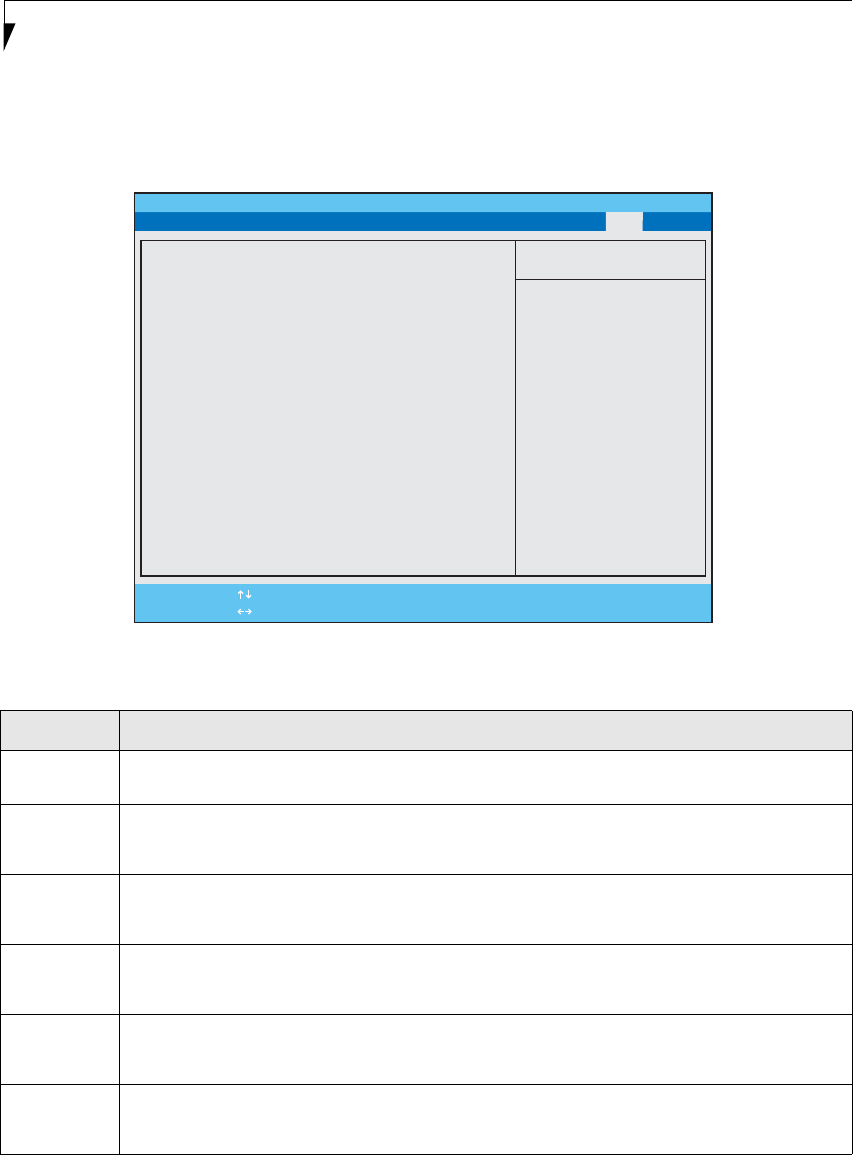
26
LifeBook P1600 Notebook BIOS
EXIT MENU - LEAVING THE SETUP UTILITY
The Exit Menu is used to leave the setup utility. Follow the instructions for Navigating through the Setup Utility to
make any changes. The table shows the names of the menu fields for the Exit menu and a description of the field's
function and any special information needed to help understand the field's use.
Figure 18. Exit Menu
Table 18: Fields, Options and Defaults for the Exit Menu
Menu Field Description
Exit Saving
Changes
Exit Saving Changes and Exit will store all the entries on every menu of the setup utility to the BIOS memory and then
exit the setup utility. A confirmation message Save Configuration changes and exit now? [Yes] [No] will be displayed.
Exit Discarding
Changes
Selecting Exit Discarding Changes and Exit will exit the setup utility immediately without writing to the BIOS memory
and without displaying a confirmation screen. When the BIOS recognizes this selection it will load the operating system
and begin operation.
Load Setup
Defaults
Selecting Load Setup Defaults will load the factory preset default values for all menu fields, then display the message
Load default configuration now? [Yes] [No]. When confirmed the setup utility will return to the Exit Menu. To return to
another menu follow the directions in the Navigating through the Setup Utility section.
Discard
Changes
Selecting Discard Changes will load the previous values in BIOS memory for all menu fields. The message Load previ-
ous configuration now? [Yes] [No] will be displayed. When confirmed the setup utility will return to the Exit menu. To
return to another menu, follow the directions in the Navigating through the Setup Utility section.
Save Changes Selecting Save Changes will cause the new settings in all menus to be written to the BIOS memory. The message Save
configuration changes now? [Yes] [No] will be displayed. When confirmed, the setup utility will return to the Exit
menu. To return to another menu, follow the directions in the Navigating through the Setup Utility section.
Save Changes
and Power Off
Selecting Save Changes and Power Off will cause the new settings in all menus to be written to the BIOS memory, then
power the system off. The message Save configuration changes now and power off? [Yes] [No] will
be displayed. When confirmed, the setup utility shut down the system.
PhoenixBIOS Setup Utility
F1 Help
ESC Exit
Select Item
Select Menu
-/Space Change Values
Enter Select Sub-Menu
F9 Setup Defaults
F10 Save and Exit
Main Advanced Security Power Savings Boot Exit
Item Specific Help
Exit System Setup and
save your changes to
CMOS.
Exit Saving Changes
Exit Discarding Changes
Load Setup Defaults
Discard Changes
Save Changes
Save Changes and Power Off
▲

 (96 pages)
(96 pages) (285 pages)
(285 pages)







Comments to this Manuals