Fujitsu A6010 User Manual Page 1
Browse online or download User Manual for Laptops Fujitsu A6010. Fujitsu A6010 User's Manual
- Page / 26
- Table of contents
- BOOKMARKS



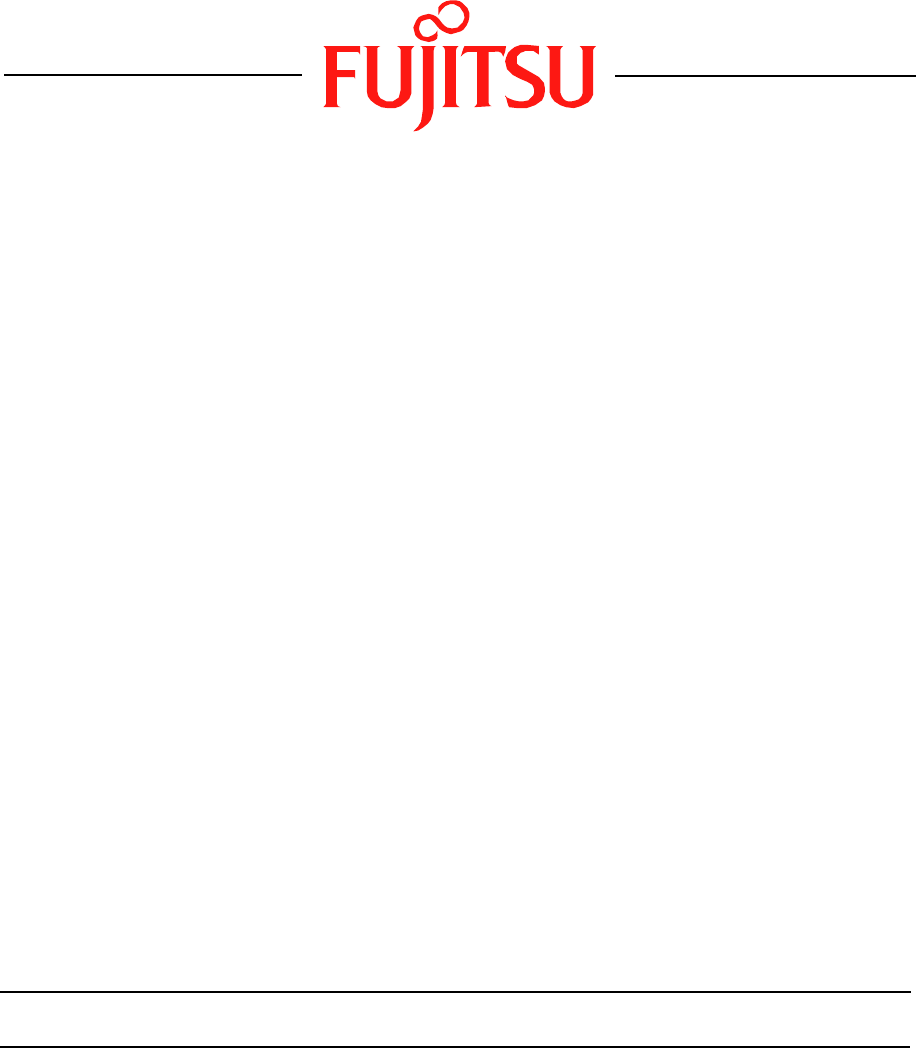
Summary of Contents
1Fujitsu LifeBook A SeriesBIOS GuideLifeBook A Series Model:A6010Document Date: 10/12/06Document Part Number: FPC58-1570-01FUJITSU COMPUTER SYSTEMS CO
10LifeBook A Series BIOSUSB Features When selected, opens the USB Features submenu to allow you to enable or disable legacy USB devices and SCSI SubCl
11Keyboard/Mouse Features Submenu of the Advanced MenuThe Keyboard/Mouse Features submenu is for setting the Numlock feature.Figure 5. Keyboard/Mouse
12LifeBook A Series BIOSVideo Features Submenu of the Advanced MenuThe Video Features submenu is for setting the display parameters.Figure 6. Video F
13Internal Device Configurations Submenu of the Advanced MenuThe Internal Device Configuration submenu allows the user to enable or disable Serial ATA
14LifeBook A Series BIOSCPU Features Submenu of the Advanced MenuThe CPU Features submenu provides options for configuring the Intel Core Multi-Proces
15USB Features Submenu of the Advanced MenuThe USB Features submenu provides options for enabling or disabling the USB Floppy Disk Drive.Figure 9. US
16LifeBook A Series BIOSMiscellaneous Configurations Submenu of the Advanced MenuThe Miscellaneous Configurations submenu provides options for enablin
17Event Logging Submenu of the Advanced MenuThe Event Logging submenu configures event logging features for DMI events.Figure 11. Event Logging Subm
18LifeBook A Series BIOSSECURITY MENU – SETTING THE SECURITY FEATURESThe Security menu allows you to set up the data security features of your noteboo
19Exiting from the Security MenuWhen you have finished setting the parameters on the Security Menu, you can either exit from setup utility or move to
2LifeBook A Series BIOSA Series BIOSBIOS SETUP UTILITYThe BIOS Setup Utility is a program that sets up the operating environment for your notebook. Yo
20LifeBook A Series BIOSHard Disk Security Submenu of the Security MenuThe Hard Disk Security submenu is for configuring hard disk security features.F
21Owner Information Submenu of the Security MenuThe Owner Information submenu is for setting owner information. Note that the owner information cannot
22LifeBook A Series BIOSBOOT MENU – SELECTING THE OPERATING SYSTEM SOURCEThe Boot Menu is used to select the order in which the BIOS searches sources
23Boot Device Priority Submenu of the Boot MenuThe Boot Device Priority submenu is for setting the order of checking of sources for the operating syst
24LifeBook A Series BIOSExiting from Boot MenuWhen you have finished setting the boot parameters with the Boot Menu, you can either exit from the setu
25INFO MENU - DISPLAYS BASIC SYSTEM INFORMATIONThe Info Menu is a display-only screen that provides the configuration information for your notebook.Th
26LifeBook A Series BIOSEXIT MENU – LEAVING THE SETUP UTILITYThe Exit Menu is used to leave the setup utility. Follow the instructions for Navigating
3severe, it will give you an opportunity to modify the setup utility settings, as described in the following steps:1. When you turn on or restart the
4LifeBook A Series BIOSMAIN MENU – SETTING STANDARD SYSTEM PARAMETERSThe Main Menu allows you to set or view the current system parameters. (See Navig
5Drive0 Selects the Drive0 Serial ATA drive submenuThe product number of the hard drive.Display the type of device on this ATA/IDE interface. Pressing
6LifeBook A Series BIOSDrive0 Submenu of the Main MenuThe Drive0 submenu identifies what ATA devices are installed.Figure 2. Drive0 Master Submenu Ta
7Drive1 Submenu of the Main MenuThe Drive1 submenu allows you to configure secondary ATA devices. Figure 3. Drive1 SubmenuTable 3: Fields, Options an
8LifeBook A Series BIOSExiting from Main MenuWhen you have finished setting the parameters on this menu, you can either exit from the setup utility, o
9ADVANCED MENU – SETTING DEVICE FEATURE CONTROLSThe Advanced Menu allows you to: Set the keyboard and mouse features. Select between the display panel
 (128 pages)
(128 pages) (277 pages)
(277 pages)







Comments to this Manuals