Fujitsu A6010 User Manual Page 24
- Page / 26
- Table of contents
- BOOKMARKS
Rated. / 5. Based on customer reviews


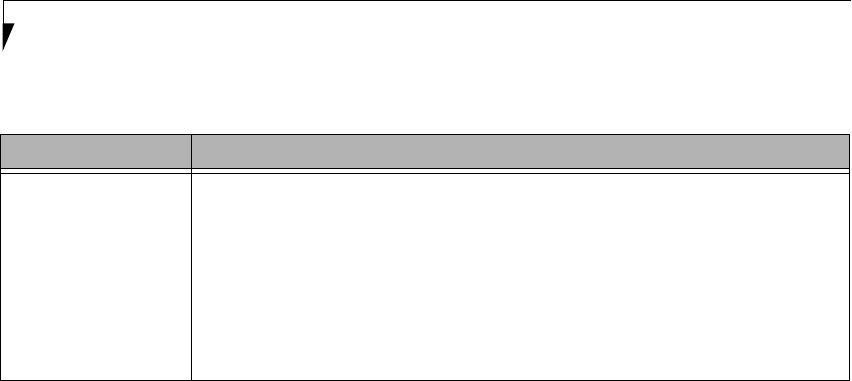
24
LifeBook A Series BIOS
Exiting from Boot Menu
When you have finished setting the boot parameters with the Boot Menu, you can either exit from the setup utility or
move to another menu. If you wish to exit from the setup utility press the [Esc] key to go to the Exit Menu. If you wish
to move to another menu, use the cursor keys.
Table 16: Fields, Options and Defaults for the Boot Device Priority Submenu of the Boot Menu
Menu Field Description
Boot priority order:
1: Floppy Disk Drive
2: Drive0:
3: CD/DVD Drive:
4: NETWORK:
5:
6:
7:
8:
Excluded from boot order:
: USB MEMORY:
: USB HDD:
The boot selections determine the order in which the BIOS searches for the operating system during a
startup sequence. To change the order, highlight one source by using the [up] or [down] cursor keys and
then press the [+] or [-] key to change the order number. Tapping [x] removes from the list a device that is
not installed. Tapping [x] on an item in the Excluded list adds the device to the Boot priority list. Be sure to
save your changed order when you exit the BIOS setup utility.
NOTE: Be aware that if you use the CD-ROM drive as the first boot device, certain files may be
overwritten, depending upon your operating environment.
 (128 pages)
(128 pages) (277 pages)
(277 pages)







Comments to this Manuals