Fujitsu TeamPoS 7000 User Manual Page 36
- Page / 50
- Table of contents
- TROUBLESHOOTING
- BOOKMARKS
Rated. / 5. Based on customer reviews


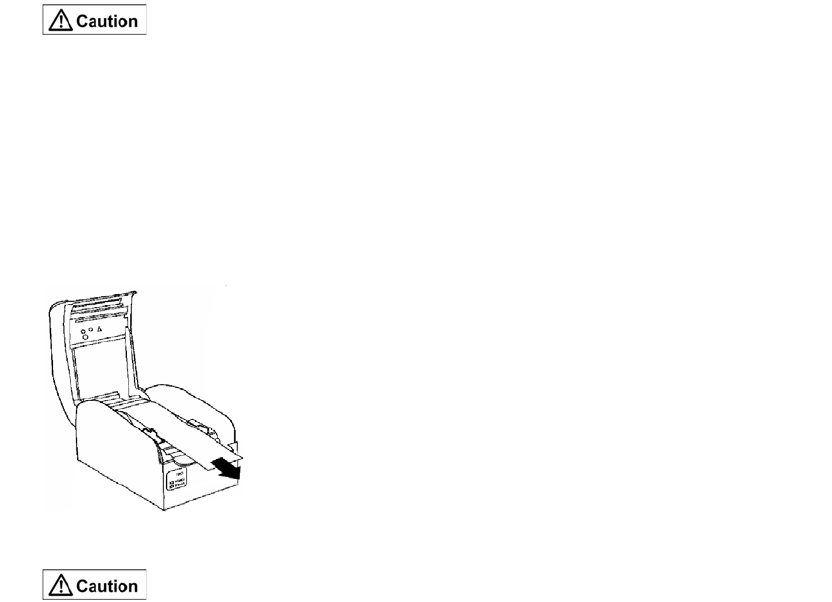
THIS DOCUMENT CONTAINS CONFIDENTIAL INFORMATION, IS PROVIDED FOR FUJITSU CUSTOMER USE ONLY,
AND IS NOT TO BE SHARED WITH ANY THIRD PARTY WITHOUT FUJITSU’S PRIOR WRITTEN CONSENT.
Chapter 5 - Troubleshooting TeamPoS 7000 User Guide
34 - Paper Jams TeamPoS7000_User Guide_D900000454.pdf
5.2 Paper Jams
If the receipt paper roll jams, open the head cover and remove the paper roll. Be careful not to
touch the keyboard or the print head.
Print Head is Hot
Immediately after printing, the print head is very hot. To prevent burns, allow
the printer sufficient time to cool before replacing the paper roll.
To prevent paper jams, do not hold or pull the paper while it is being fed. In particular, note that
if the receipt paper roll is pulled out before it is cut, a paper jam will occur easily.
Open the top cover:
1. Open the top cover and pull the roll paper. Set the correct position as shown below for the
CT11 (please refer to the printer documentation for the other printers supported by the
AIO).
2. Close the cover.
Print Head is Hot
Immediately after printing, the print head is very hot. To prevent burns, allow
the printer sufficient time to cool before replacing the paper roll.
5.3 Paper Jams Frequently
If a paper jam occurs frequently, check the points listed below.
If any components are found to have been set incorrectly, adjust them and, if staining or paper
debris is found inside the printer, clean the printer.
• Is the specified type of receipt roll paper being used in the printer?
• Is the receipt roll paper set correctly?
• Is the head cover locked?
• Is the print head set correctly?
• Is there any paper debris in the printer?
If a paper jam still occurs even after the above items have been checked, contact your support
department.
- Model 7000 1
- All in One (AIO) 1
- PoS Computer 1
- Version: 2
- Audience: 2
- Contents 3
- Chapter 4. Daily Maintenance 4
- Chapter 5. Troubleshooting 4
- Overview 5
- 1.1.1 Features 6
- 1.2 AIO Peripherals 9
- 1.2.4 Keypad+ MSR 10
- 1.2.5 MSR AIO 10
- 1.2.6 CT11 Thermal Printer 10
- 1.2.7 FP-510 Thermal Printer 11
- 1.2.8 Epson TM-T88V Printer 11
- 1.2.11 Cash Drawers 12
- 1.2.12 LEDs and Buttons 13
- 1.2.12.1 14
- 1.2.13 Connectors 15
- 1.2.14 Limited Power Source 15
- 7000 User Guide 16
- Introduction 17
- 2.2 System Configurations 18
- Chapter 2 - Introduction 19
- System Configurations - 17 19
- TeamPoS Model 7000 AIO 19
- 2.2.2 Operating Systems 20
- Basic Operations 21
- 3.2 Turning the Power Off 22
- 3.3 Adjusting the Displays 23
- 3.3.2 Customer Display (LCD) 24
- 3.3.3 Customer Display (VFD) 24
- 3.5 Using the (Optional) MSR 25
- 3.6 Using the CT11 Printer 26
- Chapter 3 - Basic Operations 27
- Using the CT11 Printer - 25 27
- Paper holder 28
- Top cover 28
- Using the CT11 Printer - 27 29
- Do not move the paper guides 29
- 3.7 Cash Drawer Operations 30
- 3.8 Relocating the System 31
- Daily Maintenance 33
- 4.1.3 Cleaning the printer 34
- Troubleshooting 35
- 5.2 Paper Jams 36
- 5.3 Paper Jams Frequently 36
- 5.4 Supplies 37
- Appendix 39
- Regulatory Information 40
- Lithium-Ion Battery 41
- Limited Power Source 41
- Current Loading 41
- Getting Started 42
- Warning Symbols 43
- Safety Considerations 44
- Appendix - vii 45
- Handling Precautions 46
- Acronym Identification 48
 (176 pages)
(176 pages) (162 pages)
(162 pages)







Comments to this Manuals