Fujitsu B3020 User Manual Page 55
- Page / 115
- Table of contents
- TROUBLESHOOTING
- BOOKMARKS
Rated. / 5. Based on customer reviews


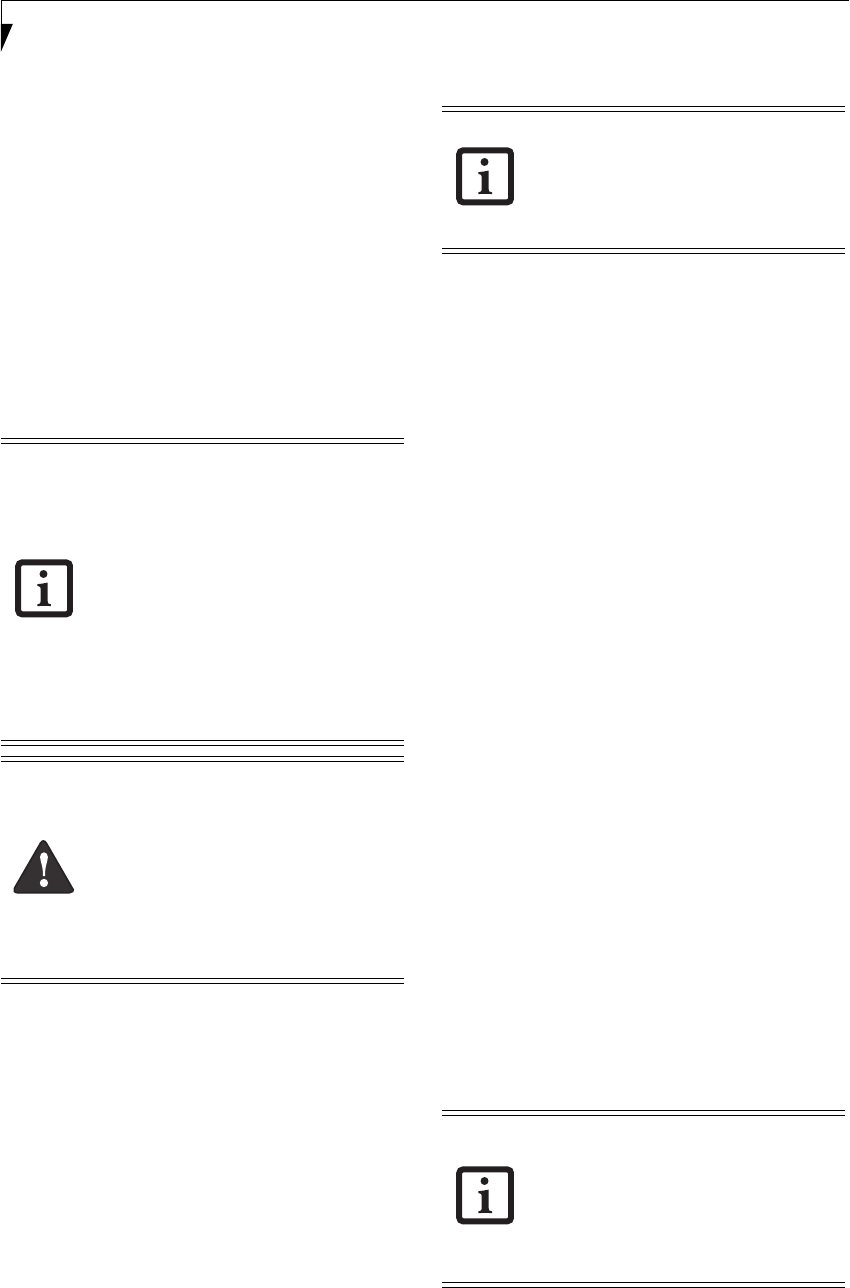
48
LifeBook B Series – Section Four
Device Ports
Your LifeBook notebook and the optional Port Repli-
cator come equipped with multiple ports to which you
can connect an external device including: disk drives,
keyboards, modems, printers, etc.
MODEM (RJ-11) JACK
The modem (RJ-11) jack is used for an internal modem.
To connect the telephone cable follow these easy steps:
(See figure 2-7 on page 10 for location)
1. Align the connector with the jack opening.
2. Push the connector into the jack until it is seated.
3. Plug the other end of the telephone cable into a
telephone outlet.
INTERNAL LAN (RJ-45) JACK
The internal LAN (RJ-45) jack is used for an internal
Fast Ethernet (10/100 Base-T/Tx) connection. If your
notebook has been configured with internal LAN
capability you will need to configure your notebook
to work with your particular network. (Please refer to
your network administrator for information on your
network configuration.) To connect the LAN cable
follow these easy steps: (See figure 2-7 on page 10 for loca-
tion)
1. Align the connector with the jack opening.
2. Push the connector into the jack until it is seated.
3. Plug the other end of the cable into a LAN outlet.
PARALLEL PORT
The parallel port, or LPT port, located on the optional
Port Replicator allows you to connect parallel devices,
such as a printer to your notebook. In order to connect a
parallel interface device follow these easy steps: (See
figure 4-14 on page 46 for location)
1. Align the connector with the port opening.
2. Push the connector into the port until it is seated.
3. Tighten the two hold-down screws, located on
each end of the connector.
SERIAL PORT
The serial port, or COM port, located on the optional
Port Replicator allows you to connect serial devices, such
as printers or scanners. In order to connect a serial
interface device follow these easy steps:
(See figure 4-14 on page 46 for location)
1. Align the connector with the port opening.
2. Push the connector into the port until it is seated.
3. Tighten the two hold-down screws, located on each
end of the connector.
PS/2 PORT
The PS/2 port located on the optional Port Replicator
allows you to connect an external keyboard and/or
mouse. In order to connect a PS/2 interface device
follow these easy steps: (See figure 4-14 on page 46 for
location)
1. Align the connector with the port opening.
2. Push the connector into the port until it is seated.
■
The internal modem is designed to the
ITU V.90 standard. Its maximum speed
of 53000bps is the highest allowed by
FCC, and its actual connection rate
depends on the line conditions. The
maximum speed is 33600bps at upload.
■
The internal modem on all LifeBook
notebooks from Fujitsu Computer
Systems Corporation are certified for use
in the United States and Canada.
■
Depending upon the configuration of
your system, your LifeBook notebook
may have either a LAN jack or an IEEE
1394 jack.
The internal modem is not intended for
use with Digital PBX systems. Do not
connect the internal modem to a Digital
PBX as it may cause serious damage to the
internal modem or your entire LifeBook
notebook. Consult your PBX
manufacturer’s documentation for details.
Some hotels have Digital PBX systems. Be
sure to find out BEFORE you connect your
modem.
Note that the optional Port Replicator is
designed to cover the LAN jack located on
the system. This design ensures that the
LAN jack on the Port Replicator is the only
one used when the Port Replicator is
installed.
■
A mouse, keyboard, or keypad may be
installed and automatically recognized
by your notebook without restarting or
changing setups.
■
The use of two PS/2 devices simulta-
neously from the port requires a PS/2
splitter.
B Series.book Page 48 Friday, April 23, 2004 11:41 AM
- Fujitsu LifeBook 1
- B Series 1
- Copyright 2
- Table of Contents 4
- USER-INSTALLABLE FEATURES 5
- TROUBLESHOOTING 5
- CARING FOR YOUR 5
- LIFEBOOK NOTEBOOK 5
- SYSTEM SPECIFICATIONS 6
- GLOSSARY 6
- APPENDIX: 6
- WIRELESS LAN USER’S GUIDE 6
- ABOUT THIS GUIDE 10
- FUJITSU CONTACT INFORMATION 10
- WARRANTY 10
- Getting to Know 12
- Your LifeBook 12
- Overview 14
- Locating the Controls 15
- LEFT-SIDE PANEL COMPONENTS 16
- RIGHT-SIDE PANEL COMPONENTS 17
- BOTTOM COMPONENTS 18
- Anti-theft lock slot 19
- Status Indicator Panel 20
- Keyboard 22
- Touchpad Pointing Device 24
- TOUCHPAD CONTROL ADJUSTMENT 25
- TOUCH SCREEN 25
- Getting to Know Your LifeBook 26
- Volume Control 27
- (1) Application A Button 28
- (3) Internet Button 28
- (2) Application B Button 28
- (4) E-Mail Button 28
- Enter Button 28
- APPLICATION PANEL 29
- PRECAUTIONS 29
- UNINSTALLING THE SECURITY 29
- PANEL APPLICATION 29
- LAUNCHING APPLICATIONS WITH 30
- Getting Started 32
- Power Sources 34
- Display Panel 35
- Starting Your 36
- LifeBook Notebook 36
- BOOTING THE SYSTEM 37
- Registration 38
- Power Management 39
- HIBERNATE MODE 40
- DISPLAY TIMEOUT 40
- HARD DISK TIMEOUT 40
- WINDOWS POWER MANAGEMENT 40
- RESTARTING THE SYSTEM 40
- POWER OFF 41
- User-Installable 42
- Features 42
- Lithium ion Battery 44
- REPLACING THE BATTERY 45
- External Floppy 46
- Disk Drive* 46
- Write Protected 47
- Write Enabled 47
- PC Cards 48
- Compact Flash Cards 49
- REMOVING COMPACT FLASH CARDS 50
- Memory Upgrade Module 51
- OF NEW MEMORY CAPACITY 52
- Port Replicator 53
- FRONT PANEL COMPONENTS 54
- ATTACHING THE PORT REPLICATOR 54
- DETACHING THE PORT REPLICATOR 54
- Device Ports 55
- DOCKING PORT 56
- MICROPHONE JACK 56
- HEADPHONE JACK 56
- EXTERNAL MONITOR PORT 56
- Diskette Controller: 61
- Disabled 61
- POWER ON SELF TEST MESSAGES 68
- MODEM RESULT CODES 69
- Restoring Your 70
- Pre-installed Software 70
- AUTOMATICALLY DOWNLOADING 71
- DRIVER UPDATES 71
- Care and Maintenance 72
- BATTERIES 75
- FLOPPY DISKS AND DRIVES 75
- PC CARDS 76
- BatteryAid 82
- Glossary 84
- Regulatory Information 91
- ACCORDING TO LOCAL, STATE, OR 93
- FEDERAL LAWS 93
- Appendix 94
- FCC REGULATORY INFORMATION 96
- Before Using the Wireless LAN 97
- DEACTIVATING THE WLAN DEVICE 98
- Wireless LAN 99
- On/Off Switch 99
- FLOW OF OPERATIONS 100
- CONFIGURATION USING WIRELESS 100
- ZERO CONFIGURATION TOOL 100
- INTEL PROSET SOFTWARE 101
- CONFIGURATION USING 101
- CONFIGURATION USING ATHEROS 102
- CLIENT UTILITY SOFTWARE 102
- CONNECTION TO THE NETWORK 104
- WIreless LAN User’s Guide 106
- Troubleshooting 107
- Wireless LAN Glossary 108
- IP address information 110
- Specifications 111
- LifeBook B Series 113
 (104 pages)
(104 pages) (120 pages)
(120 pages)







Comments to this Manuals