Fujitsu LifeBook S7220 User Manual Page 183
- Page / 193
- Table of contents
- TROUBLESHOOTING
- BOOKMARKS
Rated. / 5. Based on customer reviews


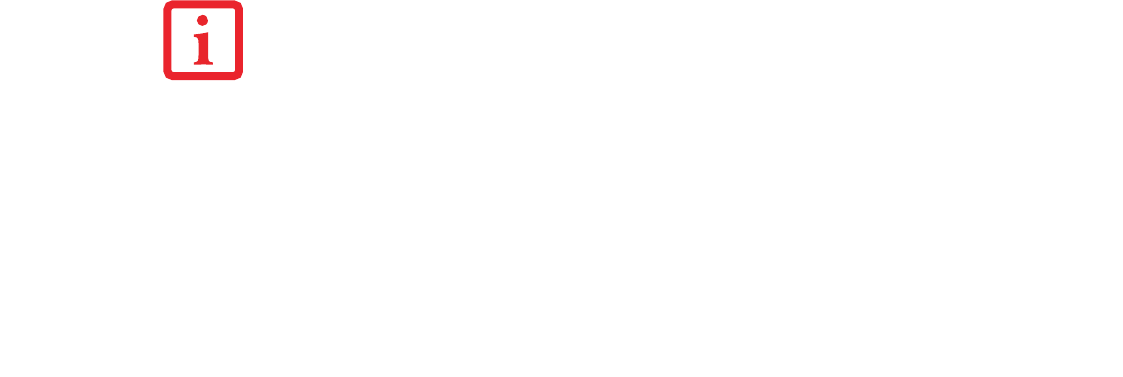
178
The exception to the above rule is when resetting the Windows password. If your password is reset in
Windows, the next time you login to Windows, OmniPass will detect the password change and prompt
you to “Update” or “Reconfirm” the password with OmniPass. Enter your new Windows password in the
prompt and click OK. Your OmniPass "master password" will still be your Windows password.
OmniPass User Identities
Identities allow OmniPass users to have multiple accounts to the same site (e.g., [email protected] and
[email protected]). If OmniPass did not provide you identities, you would be limited to
remembering one account per site.
To create and manage identities, double-click the OmniPass key in the system tray. Click Vault
Management; OmniPass will prompt you to authenticate. Once you gain access to Vault Management,
click Manage Identities under Vault Settings. You can only manage the identities of the currently logged
in OmniPass user
To add a new identity, click New Identity or double-click Click here to add a new identity. Name the
new identity and click [OK], then click [Apply]. You can now switch to the new identity and start
remembering passwords.
To delete an identity, highlight the identity you want to delete and click [Delete Identity]. Click [Apply].
To set the default identity, highlight the identity you want as default and click [Set as Default]; click
[Apply] to ensure the settings are saved. If you log in to OmniPass with a fingerprint device, you will
automatically be logged in to the default identity for that OmniPass user. You can choose the identity with
which you are logging in if you login using "master password".
Choosing User Identity during Login
WHEN YOU DELETE AN IDENTITY, ALL OF ITS ASSOCIATED REMEMBERED SITES AND PASSWORD
PROTECTED DIALOGS ARE LOST.
- User’s Guide 1
- ASH HANDS AFTER HANDLING 3
- RATING FUSE 4
- Recycling your battery 5
- Contents 6
- Preface 13
- Service and Support 14
- Fujitsu Shopping Online 15
- Limited Warranty 15
- Chapter 1 16
- Touchpad Pointing Device 20
- Status Indicator Panel 20
- External Video Port 21
- ExpressCard Slot 21
- Air Vents 21
- USB 2.0 Ports 22
- DC Power Jack 22
- Smart Card Slot 23
- Modem (RJ-11) Telephone Jack 23
- Back Panel Components 25
- Memory Upgrade Compartment 26
- DAMAGED 29
- ScrLk Indicator 31
- Security Indicator 31
- Keyboard 32
- Numeric Keypad 33
- Windows Keys 33
- Cursor Keys 33
- Function Keys 33
- Volume Control 39
- Flexible Bay Devices 40
- Flexible Bay 41
- Release Latch 41
- 1 2 3 4 Enter 42
- Enter Button 43
- Setting Passwords 43
- DEFINED ABOVE 44
- AN INTERNET BROWSER 49
- Chapter 2 50
- BATTERY CHARGES 51
- Display Panel 52
- Closing the Display Panel 54
- Power/Suspend/Resume Button 55
- Using the TrustedCore Menu 57
- BIOS Guide 58
- ClickMe! 61
- Updates” on page 118 62
- Chapter 3 68
- Low Battery State 70
- Shorted Batteries 70
- Replacing the Battery 71
- Hot-swapping Batteries 72
- Optical Drive 73
- (Figure 16) 74
- Removing Media 76
- MEDIA APPLICATION 77
- Memory Stick 79
- ExpressCards™/Smart Cards 81
- Dedicated Smart Card slot 83
- Memory Upgrade Module 84
- CAPACITY 85
- 4 Store the memory upgrade 86
- Device Ports 87
- Chapter 4 91
- Troubleshooting Table 93
- Port Replicator Problems 95
- Floppy Disk Drive Problems 95
- Hard Drive Problems 95
- Keyboard or Mouse Problems 96
- Memory Problems 96
- Modem Problems 96
- USB Device Problems 97
- ExpressCard Problems 97
- Power Failures 98
- Shutdown and Startup Problems 100
- Video Problems 101
- Miscellaneous Problems 103
- BOOT Priority 113
- Displays the FDU readme 115
- Care and Maintenance 116
- 1 Tur n i t of f 117
- Increasing Battery Life 122
- Caring for your Batteries 122
- Caring for your Cards 124
- System Specifications 125
- System Memory 126
- Cache Memory 126
- Video Color and Resolution 126
- Video RAM 127
- Hard Drive 127
- Media Player 127
- On the LifeBook notebook: 129
- Batteries 130
- AC Adapter 130
- Power Management 130
- Overall Dimensions 131
- Temperature 131
- Humidity 131
- Altitude 131
- Tutorials 132
- Manuals 132
- Google Picasa 134
- Google ToolBar 134
- EverNote 134
- Operating System Options 134
- - System Specifications 135
- Glossary 136
- IEEE802.11b 142
- IEEE802.11g 142
- Infrared 142
- Infrastructure 142
- IP Address 142
- Megahertz 144
- Wi-Fi Compatible 150
- Regulatory Information 151
- FCC Regulatory Information 156
- • On board an airplane, or 156
- Export restrictions 158
- Canadian Notice 158
- Ad Hoc Mode 160
- Figure A-2: Access Point 161
- (Infrastructure) Mode Network 161
- 4 Click [OK] 163
- Configuring the Wireless LAN 164
- Connection to the network 165
- Troubleshooting the WLAN 166
- (continued) 167
- WLAN Specifications 168
- Using the Bluetooth Device 170
- Warranty 171
- System Requirements 174
- Uninstalling OmniPass 175
- Enrolling a Fingerprint 178
- Password Replacement 179
- Remembering a Password 179
- Associating a Friendly Name 180
- With Master Password 181
- Password Management 182
- OmniPass User Identities 183
- Switch User Identity 184
- User Management 186
- User Settings 187
- System Settings 187
- Index 190

 (285 pages)
(285 pages)







Comments to this Manuals