Fujitsu Lifebook T731 User Manual Page 190
- Page / 418
- Table of contents
- TROUBLESHOOTING
- BOOKMARKS
Rated. / 5. Based on customer reviews


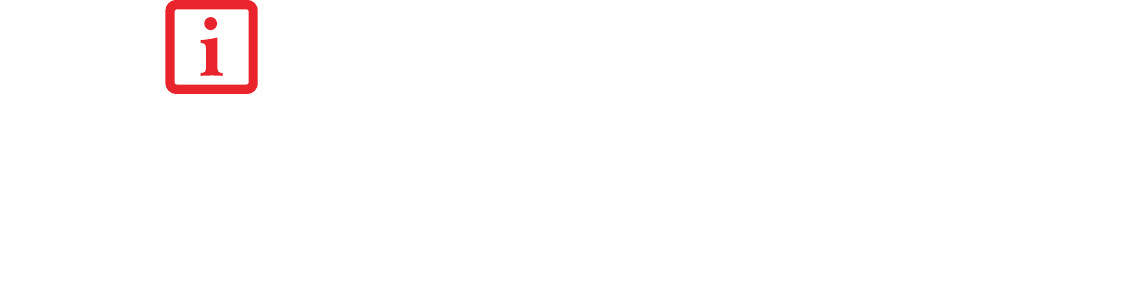
189
- Introducing the Fingerprint Sensor Device
Click Finish to complete the remember password procedure. The site location, the credentials to access
the site, and the OmniPass authentication settings for the site are now stored in the OmniPass secure
database. The OmniPass authentication settings (Settings for this Password Site) can always be changed
in Vault Management.
Logging in to a Remembered Site
Whether or not OmniPass prompts you to authenticate when you return to a remembered site is determined
by Settings for this Password Site and can be changed in Vault Management.
The following cases are applicable to using OmniPass to login to: Windows, remembered web sites, and
all other password protected resources.
With Master Password
Once you return to a site you have remembered with OmniPass, you may be presented with a master
password prompt. Enter your master password and you will be allowed into the site.
Logging into Windows with a Fingerprint Device
When logging into Windows with a fingerprint device, the fingerprint capture window will now appear
next to the Windows Login screen. Place your enrolled fingertip on the sensor to authenticate. You will
be simultaneously logged into Windows and OmniPass. The capture window will also appear if you have
used Ctrl-Alt-Del to lock a system, and the fingerprint device can be used to log back in as stated above.
IF A MACHINE IS LOCKED AND OMNIPASS DETECTS A DIFFERENT USER LOGGING BACK IN WITH A
FINGERPRINT, THE FIRST USER WILL BE LOGGED OUT AND THE SECOND USER LOGGED IN.
Claw T731 UG.book Page 189 Wednesday, May 25, 2011 3:50 PM
- User’s Guide 1
- Guide d’utilisation 1
- ASH HANDS AFTER HANDLING 4
- RATING FUSE 5
- Recycling your battery 6
- Contents 7
- Glossary/Regulatory 12
- Preface 14
- Service and Support 15
- Fujitsu Shopping Online 16
- Limited Warranty 16
- Chapter 1 17
- Connection Tablet PC 18
- Headphone Jack 23
- Touchpad Pointing Device 23
- Fingerprint Sensor 23
- Dual Built-in Microphones 23
- DC Power Jack 24
- USB 3.0 Port 24
- Air Vents 25
- ExpressCard Slot 25
- ExpressCard Eject Button 25
- Pen Garage 26
- Modular Bay 26
- Modular Bay Release Latch 26
- Pen Tether Attachment Point 26
- Back Panel Components 27
- USB 2.0 Ports 28
- Gigabit LAN (RJ-45) Jack 28
- Memory Upgrade Compartment 29
- Port Replicator Connector 30
- Dust Filter 30
- Lithium ion Battery Bay 30
- Battery Latches 30
- Status Indicator Panel 31
- - Status Indicator Panel 32
- Display Panel 34
- - Display Panel 35
- Holding the Tablet PC 36
- Keyboard 40
- Numeric Keypad 41
- Windows Keys 41
- Cursor Keys 41
- Function Keys 42
- Clicking 44
- Double-Clicking 45
- Dragging 46
- Touchpad Control Adjustment 47
- Scrolling 47
- Gesture Mode 52
- Scrolling Gesture 52
- Zoom Gesture 52
- Rotate Gesture 52
- Volume Control 54
- Modular Bay Devices 55
- - Modular Bay Devices 56
- Security Button 1 59
- <Enter>/<Escape> 60
- Screen Rotation 60
- Ctl+Alt+Del Button 63
- DEFINED ABOVE 66
- Low Battery Operations 67
- APPLICATION 68
- Chapter 2 70
- Power/Suspend/Resume Switch 72
- BIOS Guide 75
- ClickMe! 77
- - Power Management 80
- START THE NEXT TIME 80
- Chapter 3 83
- Low Battery State 85
- - Lithium ion Battery 86
- PC OR CHARGE YOUR BATTERY 87
- Memory Stick 88
- ExpressCards 90
- Memory Upgrade Module 92
- - Memory Upgrade Module 93
- CAPACITY 93
- Optical Drive 95
- - Optical Drive 97
- MEDIA APPLICATION 98
- Device Ports 101
- IEEE 1394 103
- Connector 103
- - Device Ports 104
- HDMI Port 105
- External Video Port 106
- External Video Cable 106
- Chapter 4 107
- - Troubleshooting 108
- Audio Problems 110
- Port Replicator Problems 111
- Hard Drive Problems 111
- Keyboard or Mouse Problems 112
- Memory Problems 112
- USB Device Problems 112
- (continued) 113
- Shutdown and Startup Problems 115
- Video Problems 116
- Miscellaneous Problems 118
- IMAGE BACKUPS INCLUDE 120
- PROCEDURES 121
- My Recovery 122
- Check for updates now 129
- Show update history 129
- About Fujitsu Driver Update 129
- Fujitsu Driver Update Readme 129
- Care and Maintenance 130
- 1 Tur n it off 131
- - Care and Maintenance 132
- Caring for your Batteries 135
- Increasing Battery Life 136
- Caring for your Cards 137
- System Specifications 138
- System Memory 139
- Cache Memory 139
- Video Color and Resolution 139
- Video RAM 139
- Hard Drive 140
- Integrated Pointing Device 141
- Communications 141
- Web Camera 141
- Security 141
- On the LIFEBOOK Tablet PC: 142
- Battery 143
- AC Adapter 143
- Power Management 143
- Overall Dimensions 144
- Temperature 144
- Humidity 144
- Altitude 144
- - Specifications 145
- CONFIGURATION 145
- Operating System Options 148
- Glossary 149
- - Glossary 150
- Infrastructure 156
- IP Address 156
- Megahertz 158
- Wi-Fi Compatible 164
- Regulatory Information 165
- Export restrictions 168
- Canadian Notice 168
- Ad Hoc Mode 170
- How to Handle This Device 172
- WLAN/Bluetooth Switch 173
- Configuring the Wireless LAN 174
- Troubleshooting the WLAN 175
- Troubleshooting the WLAN 176
- Item Specification 177
- WLAN Specifications 178
- Using the Bluetooth Device 179
- Warranty 180
- • Log onto Windows 181
- • Resume from sleep mode 181
- SYSTEM 183
- Master Password Concept 185
- Password Replacement 187
- Remembering a Password 188
- Associating a Friendly Name 189
- With Master Password 190
- Password Management 191
- OmniPass User Identities 191
- Switch User Identity 192
- User Management 195
- User Settings 196
- System Settings 196
- Index 199
- Découvrez comment 203
- Tablette LIFEBOOK 203
- Fujitsu T731 203
- B6FJ-7081-02ENZ0-00 204
- VERTISSEMENT 205
- DE REPRODUCTION 205
- Recyclage de la batterie 207
- Table des matières 208
- Chapitre 5 Entretien 212
- Préface 216
- Service et assistance 217
- Garantie limitée 218
- Chapitre 1 219
- Connexion Icône PC 220
- Tablette 220
- Objectif 220
- Prise de micro 226
- Prise d’écouteurs 226
- Pavé tactile TouchPad 226
- Microphones intégrés doubles 226
- Prise d’alimentation c.c 227
- Ports USB 3.0 227
- Grilles de ventilation 228
- Fente ExpressCard 228
- Support de stylo 229
- Baie modulaire 229
- Composants de la face arrière 230
- Port vidéo externe 231
- Ports USB 2.0 231
- Port HDMI 231
- Filtre anti-poussière 233
- Loquets de la batterie 233
- Tableau de voyants d’état 234
- - Tableau de voyants d’état 235
- Voyant Verr maj 237
- Voyant Verr défil 237
- - Écran 238
- Comment tenir le PC Tablette 240
- Utilisation du clavier 241
- Pavé numérique 245
- Touches Windows 245
- Touches de curseur 246
- Touches de fonction 246
- - Clavier 247
- TouchPad/Numériseur actif 248
- /Écran tactile 248
- Double-cliquer 250
- Glisser 251
- Défiler 252
- L’ÉCRAN TACTILE 256
- Mode mouvements 257
- Mouvement de défilement 257
- Mouvement de zoom 257
- Mouvement de rotation 258
- Réglage du volume 259
- Figure 30. Baie modulaire 260
- Bouton de sécurité 1 264
- <Entrée>/<Échap> 265
- Rotation d’écran 265
- Définition des mots de passe 270
- Chapitre 2 276
- Adaptateur secteur 277
- SYSTÈME OU VOTRE DISQUE DUR 280
- Gestion de l’alimentation 285
- - Gestion de l’alimentation 286
- Chapitre 3 290
- Batterie faible 292
- Batterie 294
- Carte Memory Stick 295
- Carte SD 295
- Cartes ExpressCard 297
- Lecteur optique 303
- Retrait d’un disque 305
- L’APPLICATION MULTIMÉDIA 306
- Ports de périphériques 309
- Connecteur pour 311
- Câble de 314
- Chapitre 4 315
- - Dépannage 316
- AU TÉLÉPHONE 316
- Problèmes audio 318
- Problèmes de disque dur 320
- Problèmes de mémoire 321
- Problèmes de périphérique USB 321
- Problèmes vidéo 327
- Problèmes divers 329
- BIOS vidéo doublé 334
- À propos de l’utilitaire FDU 344
- Entretien 345
- 1 Éteignez-le 346
- - Entretien 347
- DE L’ENDOMMAGER 348
- Entretien de vos batteries 351
- Entretien du lecteur optique 352
- Entretien de vos cartes 353
- FPC P/N: FPCXXXXXX 354
- Mémoire système 355
- Mémoire cache 355
- Couleur et résolution Vidéo 355
- Mémoire vive vidéo 355
- Disque dur 356
- Caméra Web 357
- Sécurité 357
- Dimensions générales 359
- Température 360
- Humidité 360
- Tutoriaux 361
- Roxio Creator 363
- Glossaire 365
- Amorçage 366
- - Glossaire 367
- Avis pour le Canada 382
- Mode Ad hoc 384
- DE CLICKME! » EN PAGE 82 386
- Dépannage 389
- Élément Spécification 391
- Utilisation de Bluetooth 393
- Garantie 394
- Capteur d’empreintes 395
- ORDINATEUR 397
- Remplacement du mot de passe 402
- Connexion à un site mémorisé 404
- Avec mot de passe principal 404
- Gestion des mots de passe 405
- NOM Y EST DÉJÀ ENREGISTRÉ 407
- Gestion des utilisateurs 410
- Paramètres utilisateur 411
- Paramètres de système 411
 (161 pages)
(161 pages)







Comments to this Manuals