Fujitsu C1410 User Manual Page 50
- Page / 112
- Table of contents
- TROUBLESHOOTING
- BOOKMARKS
Rated. / 5. Based on customer reviews


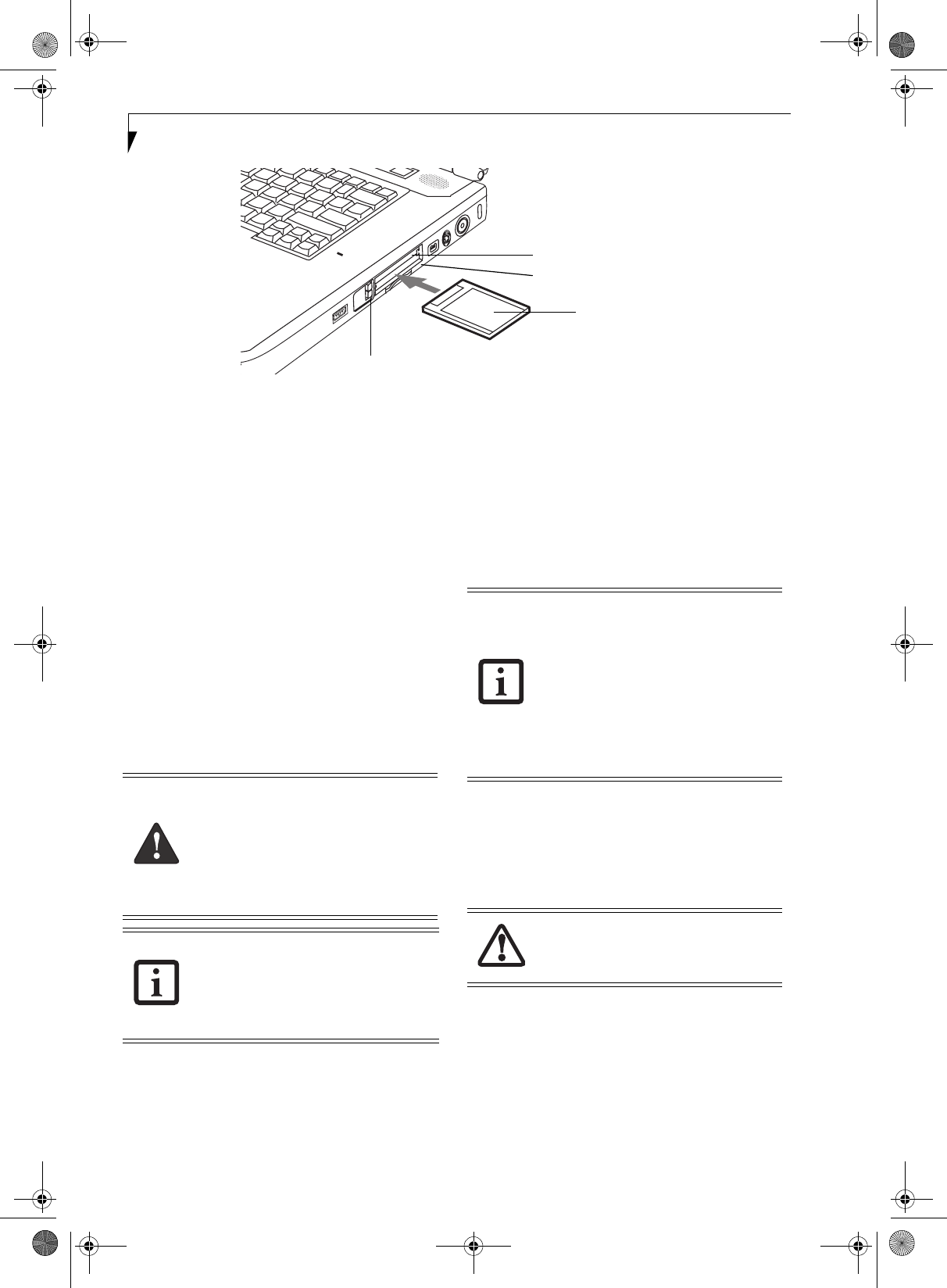
40
LifeBook C1400 Series Notebook - Section Four
Figure 4-7. inserting/Removing PC Card
PC Cards/ExpressCards™
Your LifeBook notebook supports Type I and Type II PC
Cards and ExpressCards
TM
, which can perform a variety
of functions depending on which type of card you insert.
You can insert one or two cards at a time, depending on
its type. PC Cards should be inserted in the bottom slot,
and ExpressCards in the top slot.
Some available PC/ExpressCards:
■
Local area network (LAN) cards (Type II)
■
IDE solid-state disk cards (Type II)
■
SCSI cards (Type II)
For further information, refer to the instructions
supplied with your card(s).
INSERTING PC CARDS
PC Cards are inserted in the PC Card slot (the lower of
the two slots). To insert a PC Card, follow these steps:
1. See your PC Card manual for instructions on the
insertion of your card. Some cards may require that
your notebook is off while inserting them.
2. Make sure there is no PC Card currently in the slot.
If there is, see Removing PC Cards.
3. If the eject button is extended, press it until it clicks.
4. Insert the card into the slot with the label facing up.
5. Push the card firmly into the slot until it is seated in
the connector.
REMOVING PC CARDS
See your PC Card manual for specific instructions on
removing your card. Some cards may require your note-
book to be in Suspend Mode or Off during removal.
1. Unlock the card from the slot by pressing the eject
button associated with the slot in which the card is
located. When pressed, the button will pop out.
2. Firmly press the button again until it is flush with
the notebook. This will eject the card slightly out of
the slot allowing you to remove the card.
INSERTING EXPRESSCARDS
There are two different width ExpressCards: 34 mm and
54 mm. The connector inside the slot is located on the
left-hand side of the slot. If you insert a 34 mm card,
align it with the left side of the slot when inserting it.
ExpressCards are inserted in the ExpressCard slot (the
top slot). (Figure 4-8).
Eject Buttons
PC Card Slot
PC Card
ExpressCard Slot
(bottom slot only)
■
Inserting or removing a PC Card during
your LifeBook notebook’s shutdown or
bootup process may damage the card
and/or your LifeBook notebook.
■
Do not insert a PC Card into a slot if
there is water or any substance on the
card as you may permanently damage
the card, your notebook, or both.
You may be required to log on as an
Administrator or member of the Adminis-
trator’s Group to complete this procedure.
If the computer is connected to a network,
network policy settings may also prevent
you from completing this procedure.
■
Windows has a shutdown procedure for
PC Cards that must be followed before
removing a card. (Review your operating
system manual for the correct proce-
dure.) It is good practice to remove
devices using the Unplug or Eject Hard-
ware icon in the system tray.
■
If the dialog box states that the device
cannot be removed, you must save all of
your open files, close any open applica-
tions and shut down your notebook.
If the PC Card has an external connector
and cable, do not pull the cable when
removing the card.
clio.book Page 40 Friday, June 2, 2006 10:37 AM
- User’s Guide 1
- DECLARATION OF CONFORMITY 3
- ACCORDING TO LOCAL, STATE, OR 4
- FEDERAL LAWS 4
- Table of Contents 5
- USER-INSTALLABLE FEATURES 6
- TROUBLESHOOTING 6
- CARE AND MAINTENANCE 6
- SYSTEM SPECIFICATIONS 7
- GLOSSARY/REGULATORY 7
- APPENDIX: INTEGRATED 7
- WIRELESS LAN USER’S GUIDE 7
- LIMITED WARRANTY 11
- ABOUT THIS GUIDE 11
- FUJITSU CONTACT INFORMATION 11
- Getting to Know 13
- Your LifeBook Notebook 13
- Overview 15
- Locating the Controls 16
- LEFT-SIDE PANEL COMPONENTS 17
- RIGHT-SIDE PANEL COMPONENTS 18
- Anti-theft 19
- Lock Slot 19
- BOTTOM COMPONENTS 20
- Status Indicator Panel 21
- Keyboard 23
- FUNCTION KEYS 24
- Touchpad Pointing Device 25
- DRAGGING 26
- SCROLLING 26
- TOUCHPAD CONTROL ADJUSTMENT 26
- Volume Control 27
- Modular Bay Devices 28
- LifeBook Application/ 29
- Media Player Panel 29
- USING THE MEDIA PLAYER 30
- DESKTOP CONTROL PANEL 31
- Getting Started 33
- Power Sources 35
- Display Panel 36
- Starting Your 37
- LifeBook Notebook 37
- ClickMe! 38
- Power Management 39
- DISPLAY TIMEOUT 40
- HARD DISK TIMEOUT 40
- WINDOWS POWER MANAGEMENT 40
- RESTARTING THE SYSTEM 40
- POWER OFF 40
- User-Installable 41
- Features 41
- Lithium ion Battery 43
- Battery Bay 44
- Release Latch 44
- Optical Drive 45
- REMOVING MEDIA 46
- USING DOLBY 47
- HEADPHONE 47
- External USB 48
- Floppy Disk Drive 48
- Secure Digital Card 49
- PC Cards/ExpressCards™ 50
- REMOVING EXPRESSCARDS 51
- Memory Upgrade Module 52
- CHECKING THE MEMORY CAPACITY 53
- Device Ports 54
- SERIAL PORT 55
- DOCKING PORT 55
- UNIVERSAL SERIAL BUS PORTS 55
- INFRARED PORT 55
- IEEE 1394 PORT 56
- HEADPHONE/LINE-OUT JACK 56
- MICROPHONE/LINE-IN JACK 56
- EXTERNAL VIDEO PORT 56
- Troubleshooting 57
- TROUBLESHOOTING TABLE 60
- POWER ON SELF TEST MESSAGES 67
- EMERGENCY MEDIA PLAYER 68
- DRIVE TRAY RELEASE 68
- MODEM RESULT CODES 68
- RESTORING YOUR 69
- PRE-INSTALLED SOFTWARE 69
- RESTORING THE FACTORY IMAGE 69
- AUTOMATICALLY DOWNLOADING 70
- DRIVER UPDATES 70
- Care and Maintenance 71
- BATTERIES 74
- FLOPPY DISKS AND DRIVES 74
- MEDIA CARE 75
- PC CARDS/EXPRESSCARDS 75
- Specifications 77
- Configuration P/N: 79
- AN4XXXXXXXXXXXX 79
- FPC P/N: FPCMXXXXX 79
- FEATURES 80
- DEVICE PORTS 80
- KEYBOARD 80
- DIMENSIONS AND WEIGHT 80
- ENVIRONMENTAL REQUIREMENTS 81
- POPULAR ACCESSORIES 81
- LEARNING ABOUT YOUR SOFTWARE 81
- Glossary 83
- Regulatory Information 91
- Appendix 93
- FCC REGULATORY INFORMATION 95
- Before Using the Wireless LAN 96
- DEACTIVATING THE WLAN DEVICE 97
- ACTIVATING THE WLAN DEVICE 97
- FLOW OF OPERATIONS 98
- CONFIGURATION USING 98
- CONNECTION TO THE NETWORK 99
- Wireless LAN User’s Guide 101
- Troubleshooting the WLAN 102
- Wireless LAN Glossary 103
- IP address information 105
- WLAN Specifications 106
- Using the Bluetooth Device 107
 (203 pages)
(203 pages) (120 pages)
(120 pages)







Comments to this Manuals